Summary
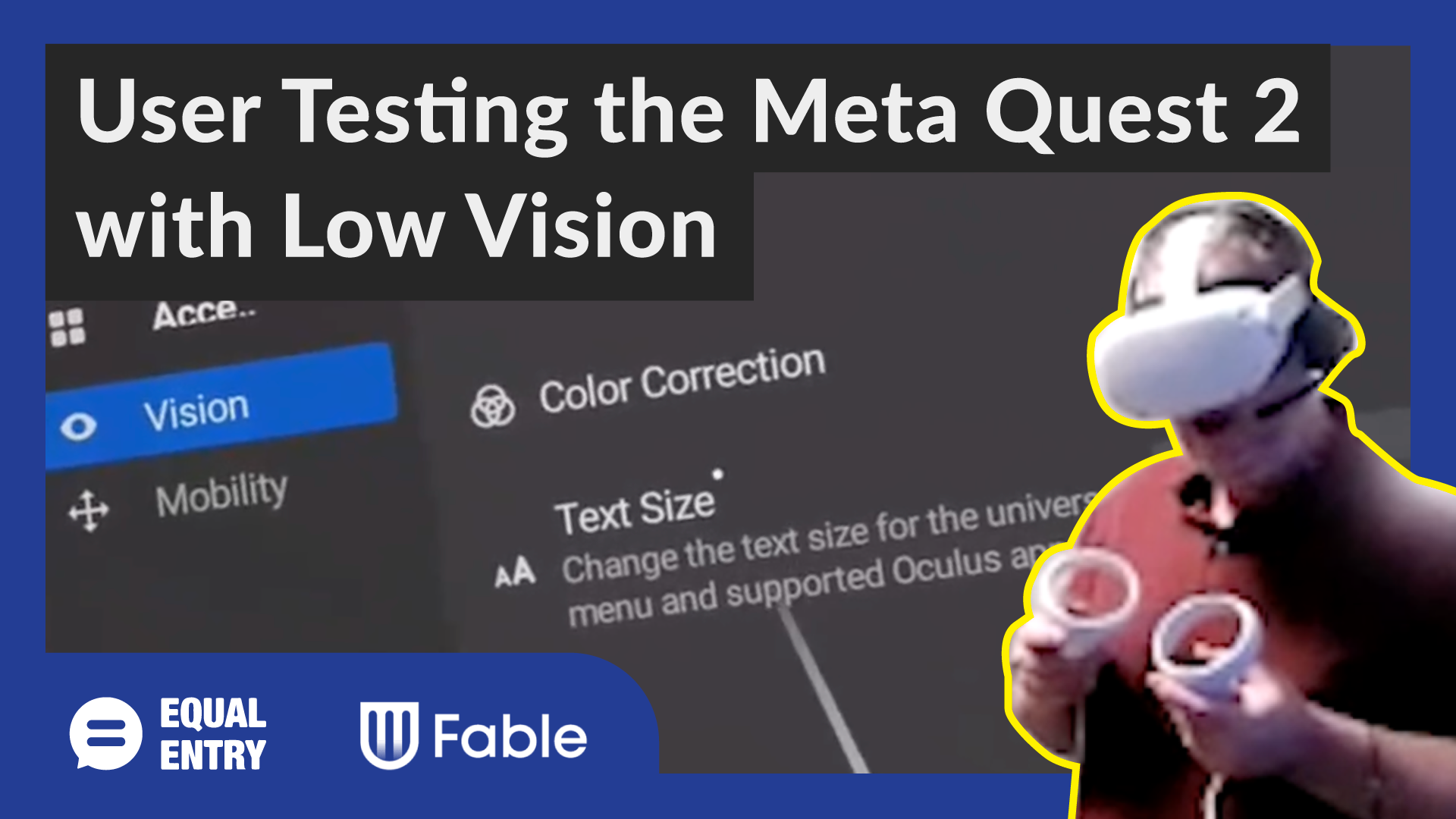
Virtual reality is a visual medium. Because of this, you may be surprised to learn that there are many low vision and blind people who enjoy virtual reality. One of those people is Shane Kehoe, a Community Talent Manager at Fable, who leads training teams and designs accessibility testing scenarios.
To find out just how accessible the Meta Quest 2 headset is, our Equal Entry team worked with Shane. While Meta has accessibility guidelines for virtual reality, they serve as an early draft. Besides, some areas of accessibility are missing. Fortunately, Shane could use his expertise and personal experience to show where the Meta Quest 2 interface needs improvement.
Remote User Testing
Fable excels at providing user testing by people with disabilities for a variety of apps and interfaces. Our Equal Entry team was excited to work with Shane. We connected with Shane on Zoom to do remote testing. It made it possible for Shane to show us everything he saw through his screen. As we worked through the experience, we documented the issues we encountered in this work.
The technology to do remote testing for virtual reality is still in the early stages. Nonetheless, it delighted us to get involved in the early stage and we’ll continue to document and advocate for making this process easier. It’s important to simplify the process to ensure that the voices of people with disabilities are heard during the development and design of virtual reality technologies.
Video
Watch Shane do his accessibility tests on the Meta Quest 2 in this subtitled video.
Onboarding
Shane discovered obstacles to using the headset from the start. “It was so difficult to set up from the beginning,” he said. “I had to get my wife to help me.”
While there is accessibility available on the Meta Quest 2, it’s not available out of the box. In fact, the box contains written instructions that Shane cannot see. This means that Shane and others like him need to have someone else set up their virtual reality headset before they can use it themselves.
This is similar to how Windows devices and iPhones used to be. We believe the onboarding process must always be accessible. Meta can learn how to achieve this from older technologies like Windows and iOS.
Text Size of the Menus
Once the headset was ready, Shane tried it out. Right away, he discovered a big problem. Even with the main menu text set to the largest possible size, the text was still too small for him to read comfortably. Walking closer to the menu made the text appear larger, which helped.
However, not all users will have the mobility to do this. Shane appreciated the ability to resize text through physical movement. Still, when he got too close to the menus, a white overlay appeared that made all of the text unreadable.
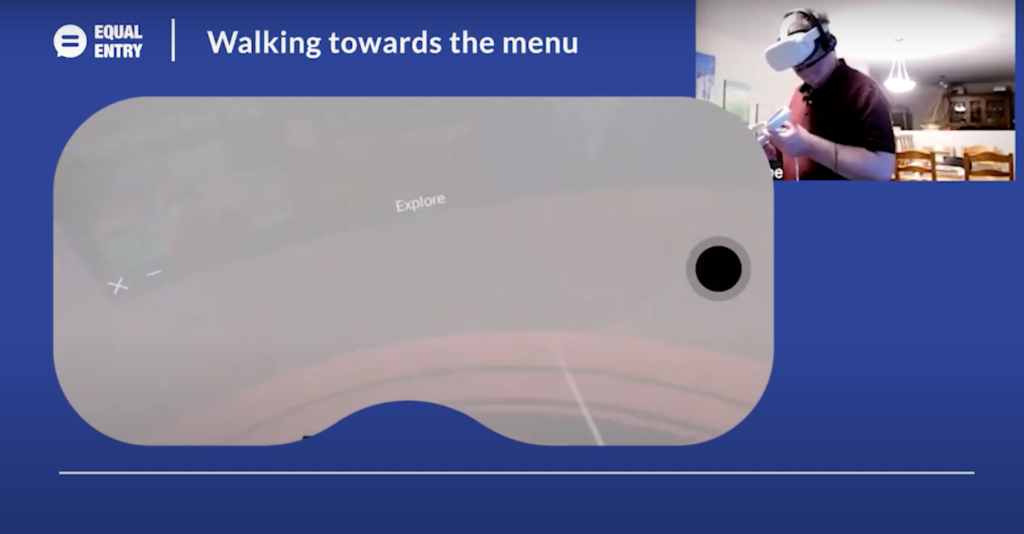
Meta needs to remove this white overlay to improve the reading experience for low vision users who want to get closer to the text.
Color Contrast
In the interface, menu items are displayed with a variety of color contrast patterns. This makes some of the items much easier to read than others. Shane had a hard time reading light-colored text on light-colored backgrounds. In some cases, he couldn’t read them at all.
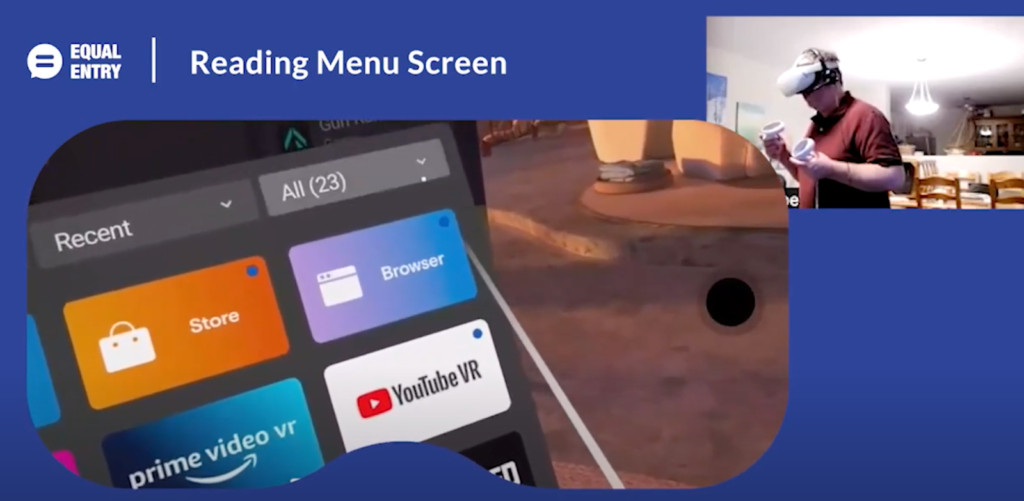
He could better read light text on dark backgrounds. Shane noted that the available color correction options in the Vision settings menu could be beneficial for some users. In his case, they would not benefit him. He would prefer the ability to darken the background, perhaps invert the colors, and make the text size much larger.
Virtual Reality Accessibility Needs More Work
If an accessibility expert had this much trouble navigating the Meta Quest 2 interface, how well will an everyday user fare? This is especially the case if they have a vision disability. Accessibility in virtual reality is starting to get the attention it deserves from headset manufacturers. But as Shane’s testing revealed, they have a long way to go.
Here’s a valuable article from MIT on inclusive user testing in VR. You might also want to check out Virtual Reality in the Dark: VR Development for People Who Are Blind.
Note: This article was created using Oculus Quest Build 35.0
Virtual Reality (VR) Accessibility Consulting Services
Our years of experience working with virtual reality and being speakers on the topic have given us a unique perspective when it comes to consulting on VR projects. If you’d like to innovate in the accessibility of VR please, please contact us to discuss how we can help you.
One small thing that might help Shane is that you can take that menu that appears down and in front of you and dock it to the area directly in front of you. That will allow it to be maybe 10-20% larger before it starts being grayed out.
It’s a shame they don’t make it work more like the PC VR version of their software. In it, you can grab UI windows and pull them to as close to your face as you’d possibly wish.
Jason, thank you for the great tip. We’ll share it with Shane.
I HAVE LIMITED USE OF MY HANDS I AM A (WALKING QUADRIPLEGIC) IS THERE ADAPTIVE EQUIPMENT AVAILABLE
Here’s a recap that might be of interest. Then these are foot controllers for gaming that might work.
I’m also considering getting a Meta Quest 2. My younger cousin has one and I’m legally blind but I wanted to try VR. I was at my Aunt and Uncle’s house and I tried his VR headset and I enjoyed it overall but it does have some work to do.
I didn’t want to mess with his settings too much but when I do get the Quest I’ll have someone else, probably my wife, ti enlarge the text for me because I won’t be able to do that myself. I did try walking closer to menus and I know there’s like a designated area you have to use the headset and menus kinda disappeared on me just like Shane said.
I tried Beat Saber and I really liked it but I couldn’t read any of the song names at all because I didn’t know how to enlarge the text for the songs so my cousin selected the songs I wanted to play so I could play them. Ideally I’d just like to see larger text sizes or at least I want to be able to pull the text closer so I can read things. I know VR is kind of in its infancy but I’ve been gaming since the first NES came out.
I just need a larger screen or I need to be close to any screen I’m using. Right now for example I’m typing this comment on my iPad and I’m reading it but it’s like 2 inches or so from my face. Also I can touch type so I don’t necessarily need to look at the keys and my tablet has autocorrect which is helpful sometimes.
I’m excited about VR but ideally I just want to make sure I’m able to read the text. I’m a bit nervous about getting a Quest mainly because I just hope I’ll be able to use it once I enlarge the text but I still want to get one and try it out. I tried the game “I expect you to die 2” and I was able to play that because I could pick up UI objects and bring them closer to me but my cousin had to actually use the menu system to put me in the game itself.
THe challenges that you mentioned are current challenges that have not been solved by companies. We’re working with those companies with making improvements. If you’re interested in having a voice, let us know so we can connect you. Also, check out XR Access.
One other thing. I tried YouTube VR because my cousin used the menu system for me to set that up lol. Once I got into YouTube VR i really enjoyed watching videos that way. But I would like to see if the text could be a bit larger but the videos were really enjoyable in VR.
I like the fact that on the meta Quest 2 which I do have that they have made some progress in accessibility. I am legally blind as well. however they need to make some adjustments to the vision accessibility portion so that you can also change the contrast for example white text on a black background. along with the ability to make the menu a little bit larger. this is progress but there needs to be a few more options.
I am visually impaired and would like a custom font size option and the ability to resize the main menu drag it towards my face as if I was putting the tablet screen closer to my face to be able to read it. these two options in combination should abolish 99% OF PROBLEMS with reading the menu ect in quest. thankyou