Summary
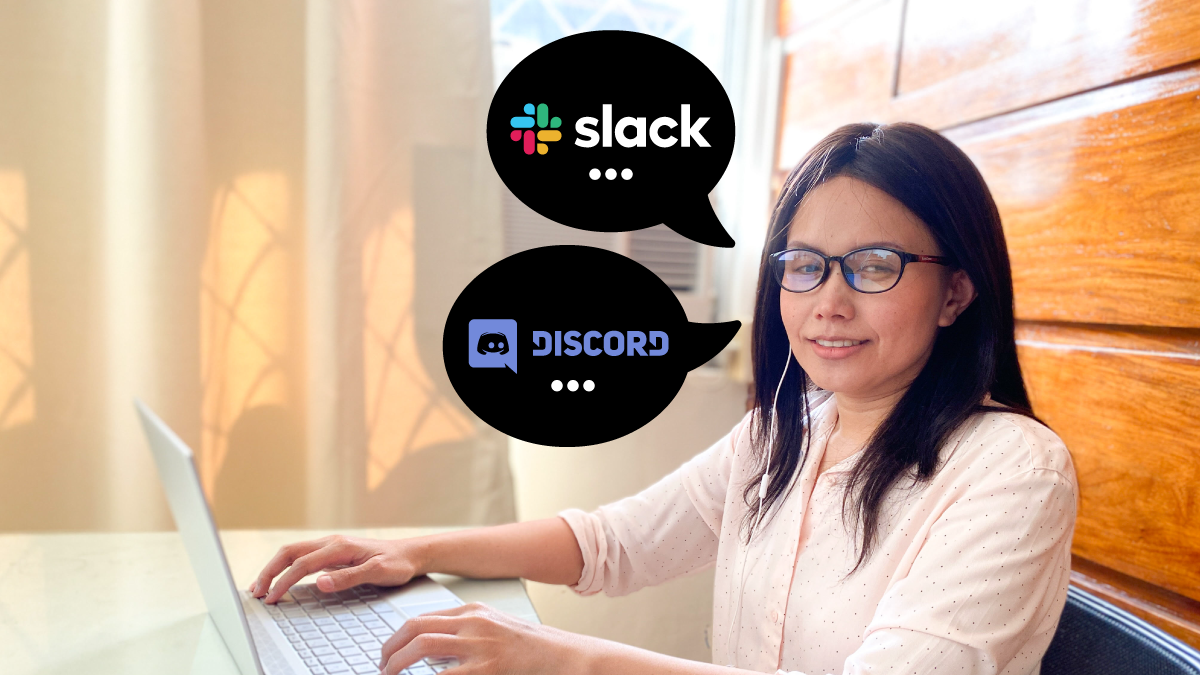
This new normal has turned a fast, reliable, and convenient way to communicate into an essential part of our day-to-day. Be it for work, for school, or even for our daily conversations with friends and family, text chat has been vital.
No wonder why several messaging platforms have grown popular these days. Among them are two of the most popular, Slack and Discord. The big questions are:
- Are they accessible?
- How is the user experience?
This comes from the perspective of someone who is blind. If I use a screen reader, will Slack be accessible? Does Discord provide a great experience? These are just a few of my thoughts that led me to explore these two platforms.
I gave it a go with my mentor, Equal Entry CEO Thomas Logan. We looked at the web-based applications for Discord and Slack.
Trying Discord
Why Discord? Well, why not? Discord as we know is one of the most popular chatting apps today. Initially, it was initially developed as a group-chatting app for gamers.
Eventually, it branched out to include communities from all over the internet, ranging from writers to artists to K-Pop stans. You could say Discord is the open-source version of Slack.
Signing up on Discord
Since I’m new to this, Thomas sent me the link to sign up. With low expectations, I filled out the form and there I encountered my first blocker. When I had to enter my birth date, the screen reader announced form field labels, but not the values I entered. Hence, it failed to validate if I entered the right value as well as a valid date format.
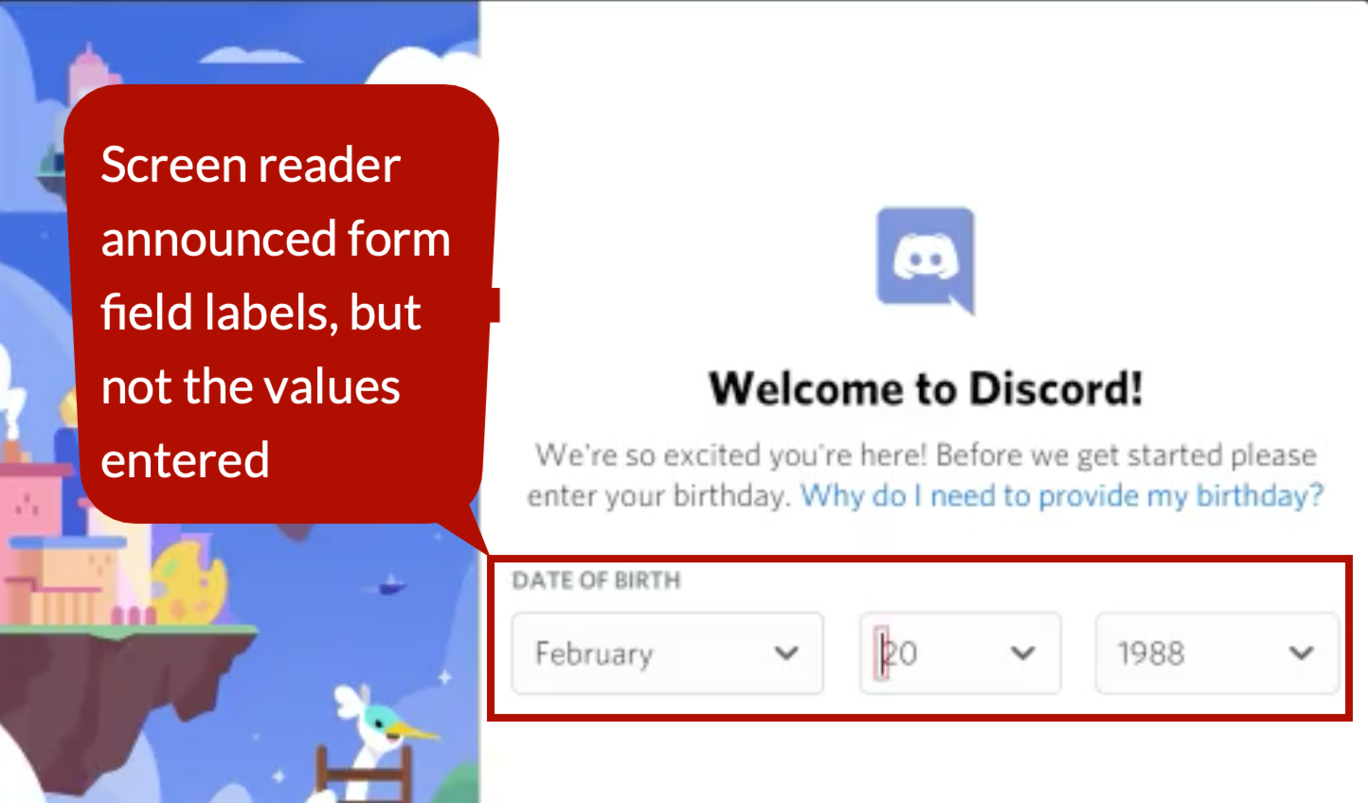
I tried to continue from there and didn’t have much luck. So, Thomas just sent a different invite link. This time, I managed to create my account. What I found weird was that it automatically added a hashtag and number combination to my username.
Adding a friend and chatting
The next thing I tried to do was to add Thomas as a friend. I succeeded except that I didn’t receive a notification letting me know that it sent my friend request. Thomas accepted my request and we chatted.
Thomas initiated the direct message thread. However, I didn’t know because Discord didn’t issue a sound alert stating there’s a new message. I happened to access our conversation. It was only then that I saw his message.
In his second attempt to start another chat, I was hoping to hear a chat alert sound because I was already in our message thread. Again, no sound alert. The same goes for when I send a chat. Discord didn’t give any indication that my messages were sent.
I had to manually check them by using the arrow keys. On top of it, I didn’t see any “Send” button while chatting. I had hit the enter key to get my messages across.
The notification sound is one thing. Backtracking chat messages is a different story. After several chats, I noticed that I couldn’t read our earlier conversations. I can only refer back to the last three to four previous chats. This is a major issue with no workaround.
Since we didn’t have much luck with Discord, we switch to Slack.
Moving on to Slack
The next application we tried is the Slack web-based app. Like Discord, Slack is a popular chatting app. While Discord got its start with gamers, Slack was better known as a workplace chat app. The company designed it with team collaboration in mind for use in a work setting.
Slack Mobile and Desktop
Honestly, Slack intrigues me more because I often use this for all my different projects. Currently, I regularly rely on Slack’s mobile application because it is accessible. The downside is that it’s harder to type on a mobile device than on a desktop. I tried the desktop app, but it wasn’t user-friendly for me. I was excited to try the web-based app.
Thomas sent me an invitation to Slack’s a11y workspace. I managed to create my account and access the workspace. I also lucked out in finding the “General” channel to try to explore the message threads.
Things got interesting after Thomas sent a direct message. I struggled to figure out how to switch from the general channel to Thomas’s direct message. It took me a while before discovering that the command is Ctrl + F6. The was a frustrating experience.
Chatting in Slack
When it comes to the actual exchange of messages, Slack is similar to Discord. It has the same issue in that there weren’t any notification sounds for incoming and outgoing messages. This still happened after painstakingly attempting to turn on the notification alerts.
One major advantage of Slack is the availability of previous messages. It’s a little tedious, but I can still read all my previous messages, which I couldn’t do in Discord. Still, in general, the experience is almost the same in both.
Who’s the Winner?
Slack and Discord are powerful in terms of capability and functionality. Unfortunately, they are both still inaccessible for the blind. Yes, there have been efforts to improve their accessibility, and they are duly noted. Nonetheless, the general user experience for screen readers needs a lot of improvement.
A Far Better Option
After trying these two applications, it reminded me of a web-based chat platform that I regularly use. It’s Facebook’s messenger.com website. This is by far the most accessible and most blind-friendly web-based chat application that I’ve encountered.
Its capability is not as powerful as those of Slack and Discord. For now, its connectivity is only limited to my Facebook account.
Aside from the integration and the capacity, its functionality makes it the most ideal chat platform for me. It may not be perfectly accessible, but the user experience is awesome. I rarely find myself frustrated while using Facebook Messenger.
Messenger.com is simple and straightforward. I just open the website, then link my Facebook account. Once my account loads, the list of all my conversations instantly appears in a table. And because it’s in a table, it’s effortless to navigate.
When I want to interact or to chat with someone, I just select the person’s name and it immediately opens our conversation thread. I also get notified whenever a new message comes in.
It’s also not challenging to chat with several people at the same time. It’s not confusing to switch from one message thread to another.
Communication apps like to copy each other’s features. Sometimes it’s a good idea and sometimes not. In this case, Discord and Slack would be wise to learn from Messenger.com’s simplicity and usability.
This is over a year on from your post and Discord is much more accessible, especially if you use Doug Lee’s Jaws scripts and take time to learn the interface. We tried slack a couple of different times and the interface both on the web and mobile were just too cluttered and clunky to be seriously considered.
Thank you for this useful piece of info. Good to hear that Discord is now accessible. 🙂 just to share as well, you also might wanna give Slack desktop interface a try. not yet perfectly accessible, but it’s fairly usable as compared to slack mobile and slack web. 🙂