Summary
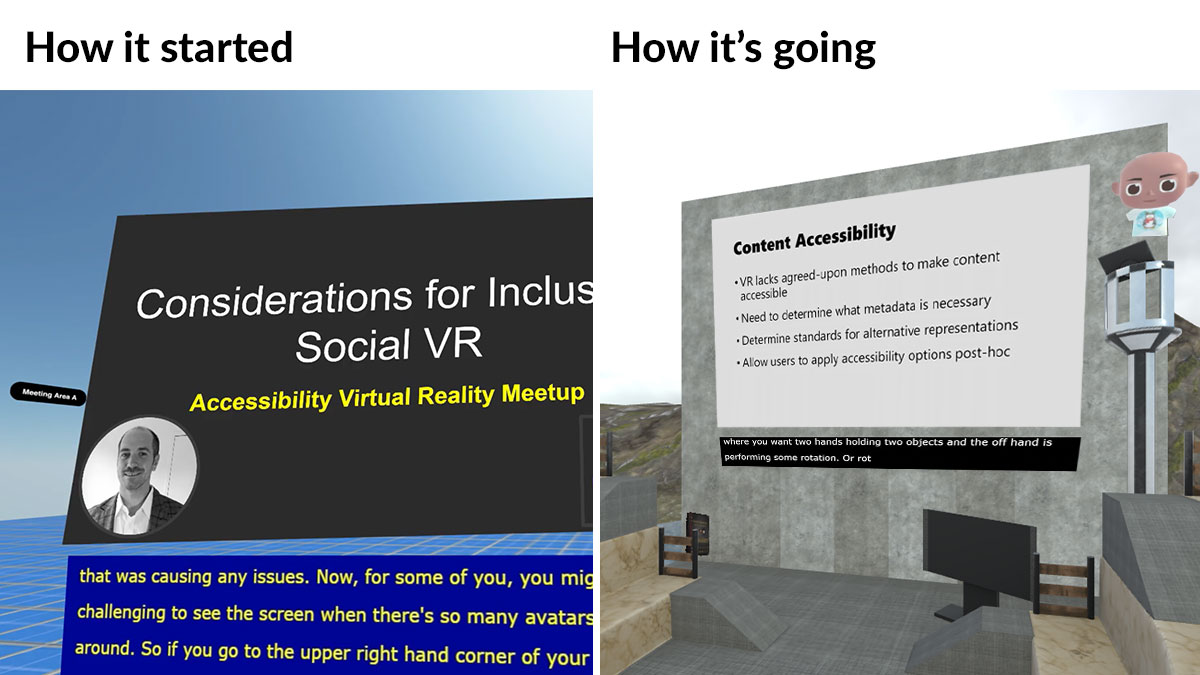
Equal Entry founder Thomas Logan had the good fortune to present at one of the first virtual reality education-related conferences. After he presented at Educators in VR, he realized the enormous possibilities of doing presentations in VR.
Add a pandemic to that and it was the perfect storm to compel him to start Accessibility Virtual Reality (A11yVR) and hold the events — where else? — in a virtual reality setting. This lets attendees experience a virtual world while learning about different VR accessibility topics. That virtual world is in Mozilla Hubs.
You can create rooms, share private virtual meeting space, play with 3D objects, watch videos, and hang out. The Hubs VR community allows people to come together remotely to create, socialize, and collaborate. Each person has an avatar and can interact in the room using controls just like in the real world.
Hubs is a VR / 3D setting that does not require anything but a browser. It works with any device with a browser including tablets and phones. No VR goggles required. Although if you have one, you can wear it for Hubs.
Face-to-face meetings and events sometimes have breakout sessions. That’s also doable. You feel like you’re in a room with people. The only difference is that participants’ avatars are made out of bits and bytes instead of human DNA.
A Few Things About Mozilla Hubs
Before revisiting our Hubs experiences over the past year, here are a few things to know. First up, what browsers does it support? While Chrome and Firefox provide the best experience, Hubs also works with Edge and Safari. Android devices can run it on Chrome and Firefox. And finally, due to browser restrictions, iPhones and iPads need to use Hubs on Safari.
| Desktop | Android devices | iOS devices |
|---|---|---|
| Chrome (best) | Chrome | Safari |
| Firefox (best) | Firefox | N/A |
| Edge | N/A | N/A |
| Safari | N/A | N/A |
Secondly, you can create your own self-hosted infrastructure on Hubs Cloud. Organizations that need to keep sensitive data private and secure will benefit from Hubs Cloud. This platform allows you to add custom branding, use your domain name, control account access, and customize security, media, avatars, and scenes.
Thirdly, those who dream of designing their own world can do that in Spoke. It’s an online 3D scene editor where you can create environments using 3D models, architecture kit pieces, images, videos, and more. After you’ve completed your world, you upload it to Hubs. If you’d like to try your hand at it, check out Pablo Cárdena’s how to build a VR environment for Hubs with Spoke.
And finally, the talented Hubs team introduced an all-new user interface last January. The team has been fantastic about asking for feedback and listening to all of it. They’d ask follow-up questions, fix bugs, and implement suggestions.
Designing the Space
The cool thing about Mozilla Hubs is that you can customize the setting to be whatever you want it to be. If you go back to our first meeting, you can see how much it has changed compared to the most recent ones. Check out the videos on the A11yVR YouTube channel.
In the first A11yVR presentation, Mozilla Hub Product Manager Elgin-Skye McLaren introduced attendees to Mozilla Hubs. The scene covered with gridlines contained a large screen for the presentation and a box for the captions. This set the foundation of Hubs before building the house.
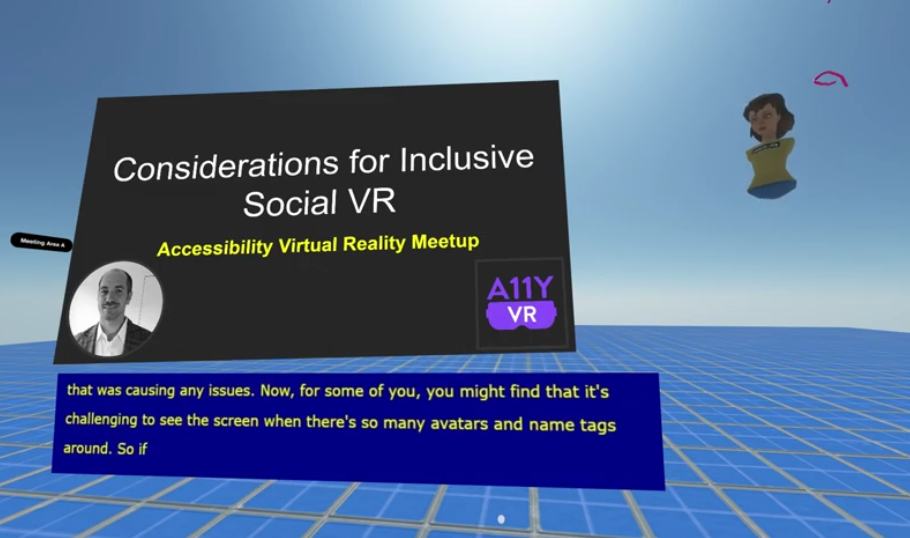
By the third A11yVR meeting, the setting drastically changed as it resembled a rustic cabin with rocks on the wall and wood panels. You can view the full scene and other angles in this A11yVR video.
It features two levels with windows on both levels. And two long brightly-colored sofas sit in front of the second level ramp on both sides. Stairs appear on both sides in the middle of the room.
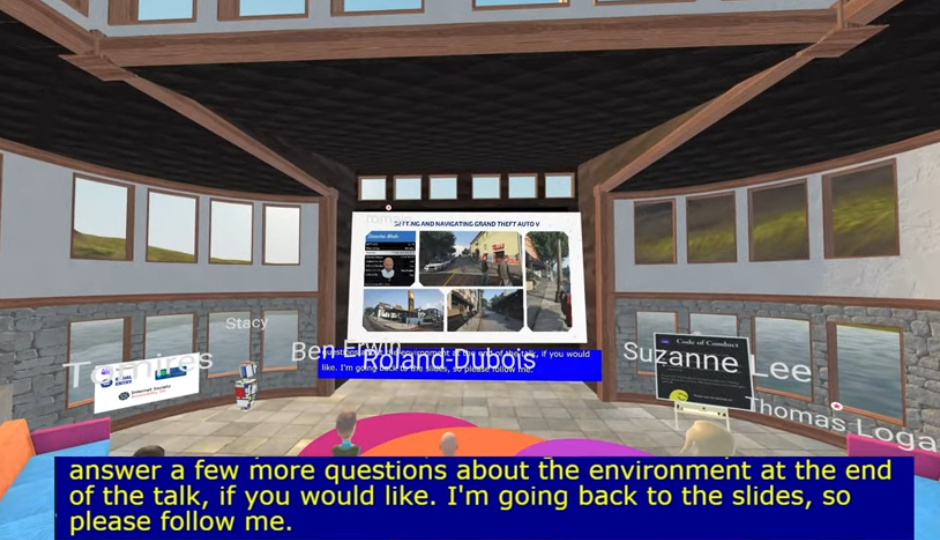
For the first eight months of the VR Meetups, the captions appear in a blue box with yellow font. I asked Thomas if he could change that. Any kind of color other than blackish and whitish distracts from the content. This keeps the captions plain, so the video remains the star.
If I notice the captions, then that’s a bad sign. Noticeable captions become a distraction that you can’t focus on absorbing the message. In November’s A11yVR Meetup, the captions switched to black and white. Much better. I’m a happy camper.
Then the biggest update came when guest speaker Pablo Cárdenas created an amazing new design. He opened up space by taking it outdoors. The auditorium looks like it’s situated in the middle of the water surrounded by cliffs.
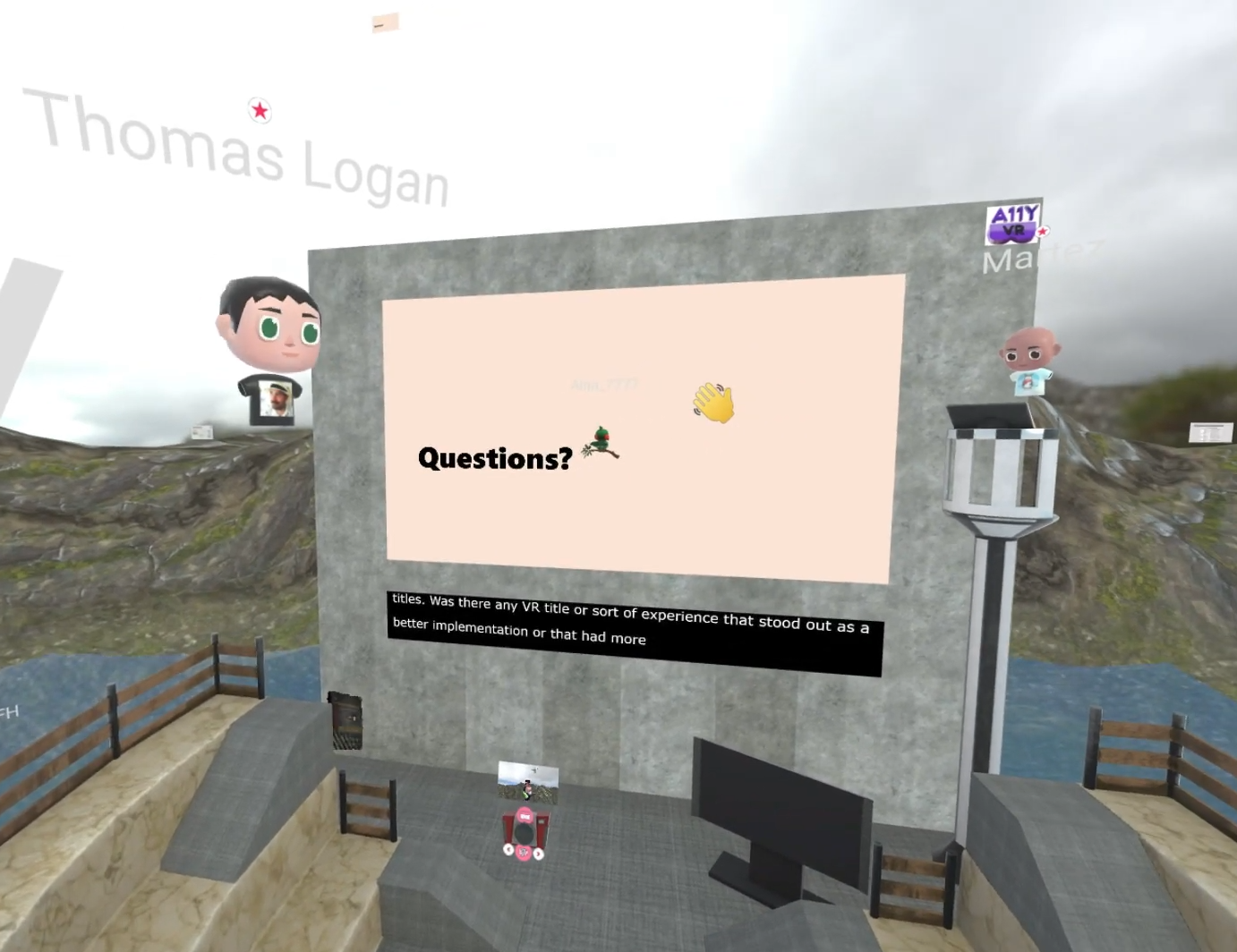
Pablo also added accessible ramps. Yes, you can teleport anywhere in the virtual world. But he wanted to create a space that allows wheelchairs to move around freely. For details, check out how he constructed an accessible VR environment.
And that’s what the A11yVR environment looks like today. It’ll be interesting to discover what the setting will look like in a year as the Mozilla team keeps innovating.
Captioning A11yVR Talks in Hubs
A big point of discussion are the captions. During the live event, captions appear as an overlay. Joly MacFie, who oversees the live-streaming from Hubs to YouTube, debated whether to clean up the captions and add closed captions to the recording.
“My guess is that people will still be looking at the in room captions rather than the closed, and then when I pan away during Q&A, be wondering where their captions went,” Joly writes. “Better to leave the captions overlay on, IMO.”
As a person who is deaf and relies on captions, I prefer the closed captions on the post-event recording. The live event features open captions. These are glued on the presentation screen. You can’t turn them off and on like with closed captions. They also show up in the recording.
The initial open captions had a blue background with yellow text as shown in Versions 1 and 2 of the scene. I found it hard to read and recommended switching to the default of black background with white text.
A few months later, the captions changed to black and white. Even after the change, I still recommend using closed captions. The open captions look like an image, which doesn’t look as smooth or clean as the post-event edited closed captions.
However, because the open captions appeared in the recording, it distracted me from the closed captions because they overlapped. When I watched the closed captions, the open captions moving behind the closed captions kept fighting for my attention.
Here’s an example video. Select the CC button on the player to turn the captions off and on to see how it looks with the open captions.
The following video features two clips from an A11yVR session. The first one shows the blinking caption problem as well as the exits and entrances in the chatbox. The second one shows how it looks with two captions going at the same time.
An awkward issue came up with the captions. Attendees would sometimes stand in front of the captions. It’d obscure them from the camera and other attendees who want to read them. Joly, the camera operator, had to ask people to move through the chatbox.
Hubs has a feature where you can hide other people. But it only hides from the attendee’s own view. It won’t hide the person from the camera.
There have been glitches with pinning captions. One Meetup hid the captions. No one could go “behind” the space to fix it. In the same session, the captions flashed during the presentation. Somehow, the flashing matched the presenter’s speech pattern.
As previously mentioned, Pablo Cárdenas designed an accessible environment for A11yVR. During the beta testing stage of the design, an attendee pointed out that a wooden fence and other elements blocked the captions.
In response, Pablo removed or shrunk the fences. He said it’s important to have people in the virtual world. They can provide feedback and the designer can iterate to improve the user experience.
The Hubs Chat Function
What’s a virtual community without a chat function? Participants can talk to each other and not worry about interrupting speakers. At least, that’s how it typically works. In Hubs, however, anytime someone commented in the chat, it popped up in the center of the screen for everyone. The text disappeared after a few seconds. Once it’s gone, no one could refer back to it.
When I had problems with a function, I reported it to the Hubs team through the chat function. They chatted to work through the problem. This made me uncomfortable as I know chat pop-ups can distract people. Naturally, I suggested adding a private chat function.
Stacy Smith, A11y VR moderator and Equal Entry business development manager, suggested a chat transcript feature. She explained that attendees entered their questions into the chat. During this time, the presenter would be answering a different question. Because of this, the speaker had to ask the questioner to repeat the question vocally because the text had disappeared.
In January 2021, Hubs introduced an all-new user interface that adds a chat sidebar. This one move solved a lot of the problems with chat. No longer will floating chats block any content in the middle of the scene. More importantly, participants could scroll back to see what they missed or to review the chat.
As soon as attendees join the lobby, they can choose whether to show or hide the chat panel. If the panel is closed, a quick text notification will appear on the bottom-left of the screen.
“The feedback from the A11yVR community was integral to the user interface redesign and it had a tremendous positive impact for all users,” Elgin-Skye says. “We added persistent chat based on feedback from the accessibility community, and we immediately found it was a much better experience. We can’t imagine going back to how it was before.”
Still, some complained about the chat showing every single entry and exit. This distracts from the conversation. A chat is a forum for conversation rather than announcing people’s arrivals and departures as the next image shows.
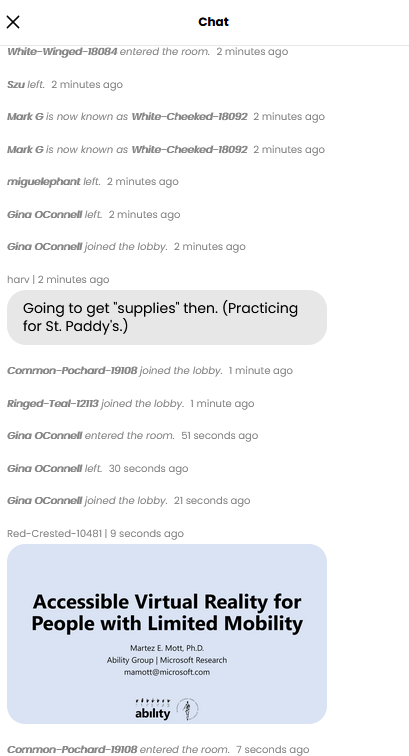
Another concern is that some of the attendees accidentally took a photo of the scene. That image would appear in the chat. A few said they prefer it not to show up there. Unfortunately, it was all too easy to accidentally open a camera and take a photo. To open the camera, press C on the keyboard and then press X or click the left mouse button to take a photo.
One person accidentally right-clicked an image and selected “View image.” This kicked the person out of Hubs and required logging back in.
Presentation and Motion Commotion
User settings don’t have any options for turning off motion. It’s a much-needed feature as a lot of the motion can sidetrack people with ADHD and focus challenges. The avatar of the person speaking bobs along with their speech pattern. This identifies who is talking. I proposed putting a speech bubble without animation over the person talking.
A lot of motion happened during the Q&A, especially on the YouTube live stream. The next image shows bobbing heads, pinned captions, and YouTube captions. The movement from both captions and a bobbing head made it hard to concentrate on one thing. Although I don’t have a focus issue, I felt like everything clamored for my attention.
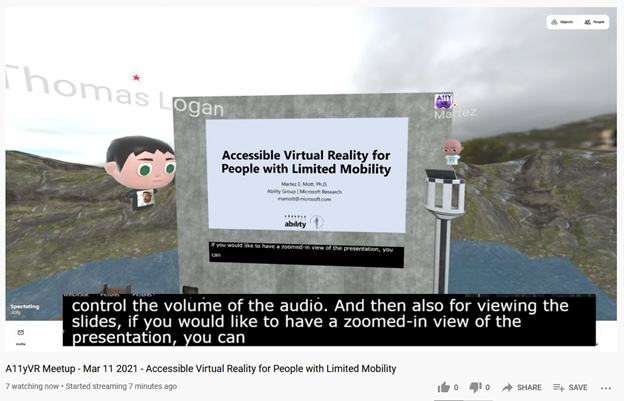
Sound effects such as taking a photo, chat noises, and loading objects bothered some. The good news is there’s a setting in preferences to turn them off. You can disable movement, teleporter, and strafing. The new interface also includes the ability to disable microphone echo cancellation, noise suppression, and automatic gain control.
Currently, Hubs recommends a maximum of 25 in-room participants. Once at capacity, people can observe from the lobby without having an avatar and navigating the space. They can see and hear what’s happening as well as interact with the chat. This can help those who may be sensitive to motion.
The only thing they don’t have is an active mic. Plus, it eases the strain on the environment. Performance and audio would improve whenever people exited the room.
Looking Ahead
Hubs is a work in progress. The team continues to keep improving and enhancing the VR environment. It’s incredible how far we’ve come with hosting Meetups and presentations in just one year.
“The Hubs team at Mozilla is small, and we rely on feedback from the community about what is (and isn’t) working,” Elgin-Skye says. “We are looking forward to continuing working with A11yVR to make it easier for everyone to connect online in shared virtual spaces.”
We look forward to another year of VR Meetups. Come join us at the next A11yVR Meetup.
Special thanks to the Mozilla Hubs team for their support.
If you liked this article, you might like these:
Great report Meryl!
One issue that is, AFAICT, unresolved is that, while one may be able to turn off incidental sounds in the room, that’s not true in the camera, which is what feeds the livestream and the recording. In particular, the bubble pop sound when people chat can be annoying and distracting.
One thing you didn’t mention is that ability for participants to ‘pin’ an shared item, such as slides or captions, to the bottom of their screen. This can be useful!
Joly, thanks for adding your comments. I didn’t know about the bubble pop sound. Nor did I know about pinning a shared item. Will try to remember to check this out next time.
Great article Meryl. Looking forward to the next MeetUp using the platform even at the time it’s on for me. However, never too early to put on my headset!
David, ha! As they say … it’s 5 o’clock somewhere. Thank you!