Summary
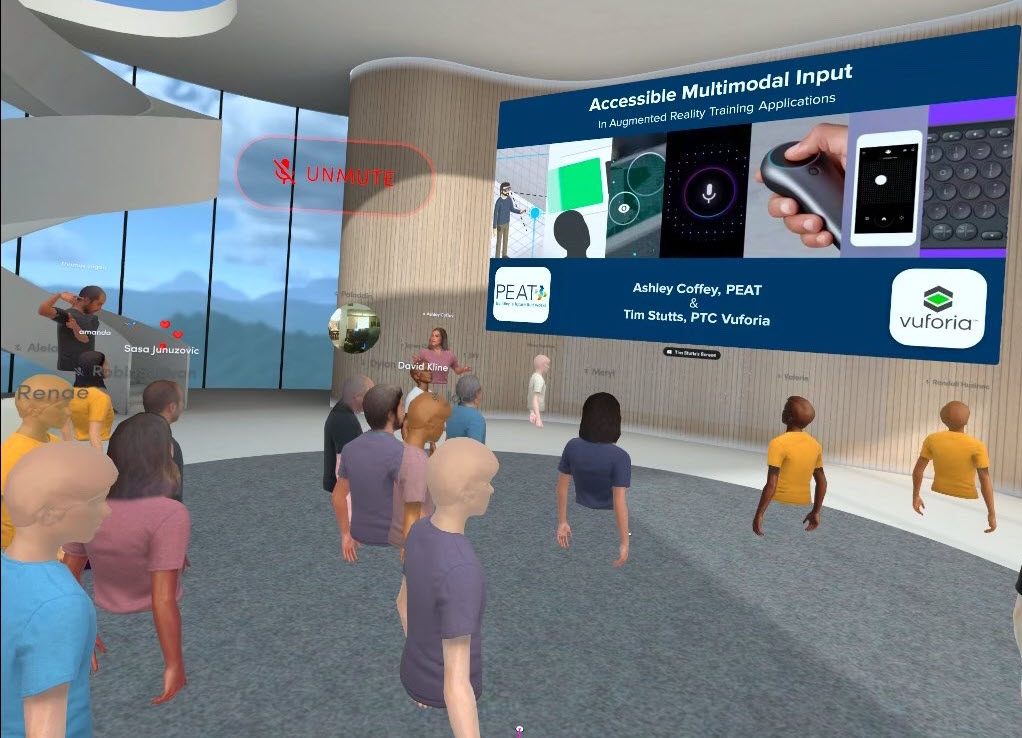
Accessibility Virtual Reality (A11yVR) Meetup has held many of its meetups in Mozilla Hubs. We’ve had one in AltspaceVR. And now we’ve tried our third virtual reality environment and that’s in Spatial. Each VR environment is unique and delivers different experiences.
Before delving into the experience of hosting a meetup in Spatial, I need to go back in time to when Equal Entry’s Thomas Logan and I first dabbled in Spatial.
Adventures of Exploring Spatial
You can enter the Spatial world in different ways. You can go through a browser on a computer, use a VR headset, or download the mobile app. Aside from the mobile app, you won’t need to download anything. All you need is the URL.
Thomas created a room and added me as a teammate. One of the most impressive features is that Spatial can create an avatar from a photo. This makes them look like people from the real world. This has one of the more recognizable avatars because you can tell who is who. Thomas Logan said it amazed him to be able to identify people he knows based on their avatars. This is progress worth celebrating!
I used the following headshot of me to create my avatar.

Here’s my Spatial avatar based on the above headshot.
![]()
We met up in Spatial and turned on the automatic captions, so he could communicate with me. The captions have a quirk. When you turn it on in your account, then it captions what you’re saying. But I don’t want to caption what I am saying. I want to know what Thomas is saying.
The captions require upgrading to Pro to use them. Accessibility is not a feature and it should never cost extra. However, I learned that the company pays for Azure captioning technology from Microsoft to add them to the environment. It’s a standard business practice to pass on any costs to the customers.
What’s interesting is that Microsoft owns AltspaceVR. They also have automatic captions in their environment, but hosts have to push to get them turned on for their virtual reality event. I hope Spatial and Microsoft can find a way to turn on the technology permanently without passing the costs to users.
But the captions are hard to see because they’re on a lightly transparent background with white text. Users should not need to change their view to something dark to make the captions readable. They need customization options.
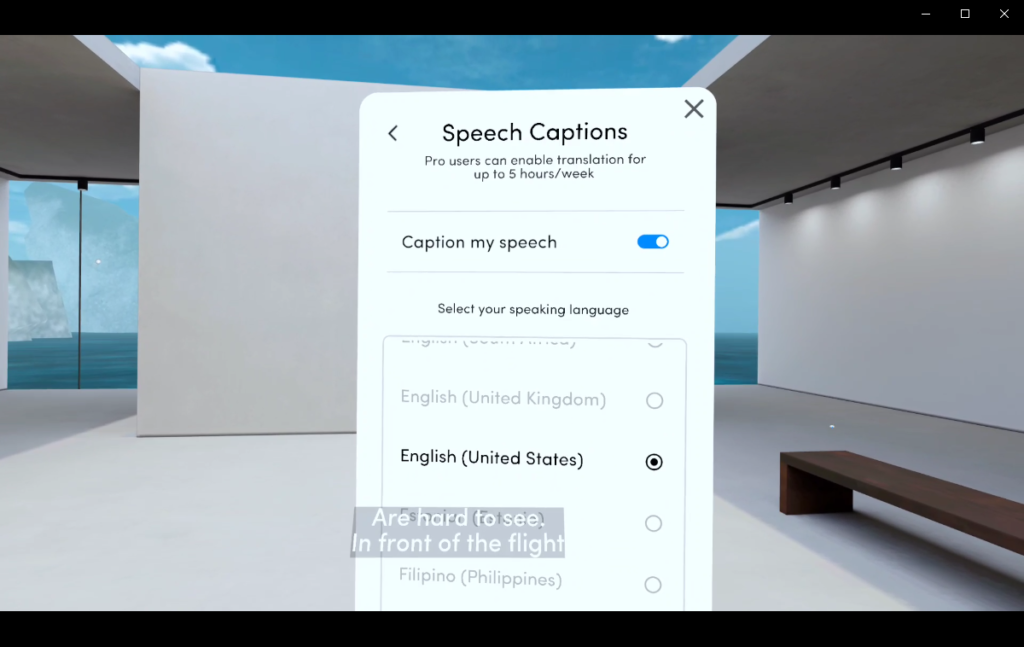
Attending the Virtual Reality Event in Spatial
Those attending through a browser could use the keyboard or mouse to navigate the space. The keyboard has two options: WASD keys or the arrow keys. The Q and E keys rotate your perspective. The fun options were the spacebar and 1-5. When you hit the spacebar, your avatar jumps. To clap, press C. You can snap your fingers and do different dance moves when you press any number between 1 and 5. The following video shows each move.
Avatars could walk through each other without bumping into each other. Some people believe they should bounce off each other instead of passing through. But then it could cause problems for attendees who are trying to get a better view and have no choice but to intersect with another person’s avatar.
Several attendees complained that the movement from people’s avatars made them nauseous or distracted them. What is the solution to this? People could switch to object view in which they’d only see the object instead of the room.
For example, if they select the presentation as the object, they’d see only the presentation and nothing else. Motion is a challenging problem to solve. It turns out Spatial has an option to enable the session host to put butts in seats and keep them there. This sounds like a useful option that should be adopted in other environments.
Communicating in Spatial
When I first tried out Spatial, Thomas and I had automatic captions. We could communicate by talking as the captions would display. They were accurate for Thomas and not so accurate for me, but that’s no surprise because of my deaf accent. None of the automatic captioning technologies work well with my accent. So, this isn’t specific to Spatial.
This time, no one had captions. I could not communicate with anyone in the room. The environment doesn’t have a chat box or a way of sending a message to other attendees. I found a workaround by writing and sharing sticky notes. Others did the same with me.
Since we had no way of sharing links, I used sticky notes to post URLs on the wall for everyone to see. It’d be helpful if we can select the URLs and go to them in a separate tab or browser. While moving the sticky notes and scaling them was simple to figure out on both the PC and the headset, it was easier to manage them on the headset.
It was difficult to view the sticky notes clearly on the browser as the next image shows.
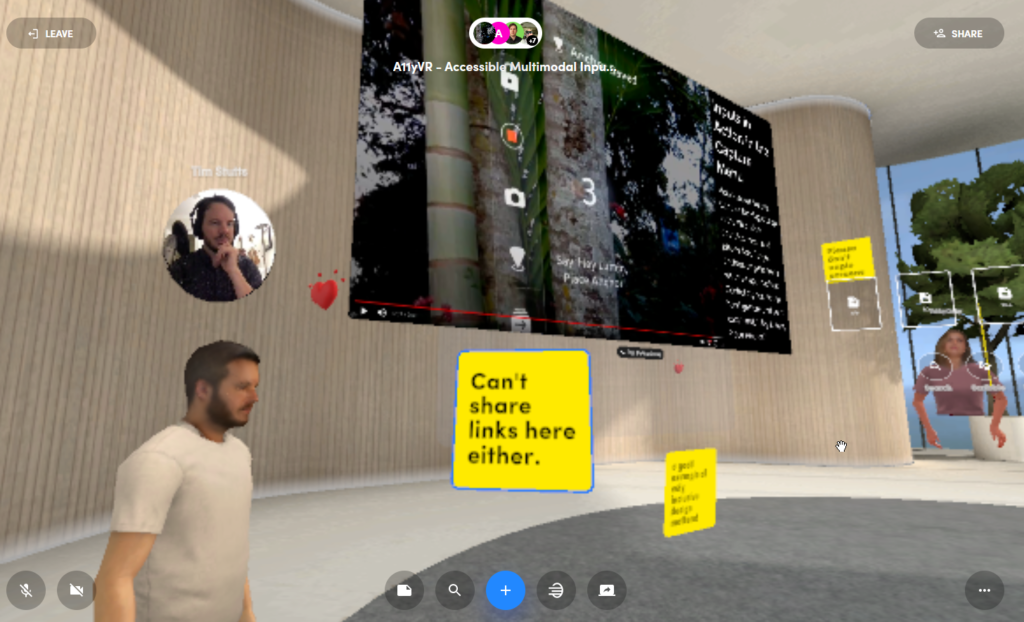
To view it clearly, the sticky had to be large and the user’s avatar close to it. If you’re in Spatial on the web, you can zoom in by pinching on a touchpad or scrolling with a mouse wheel. These look better, but still looked blurry. Just one click of the mouse wheel and it goes from the following small sticky …

to the following giant sticky. There is no in-between.
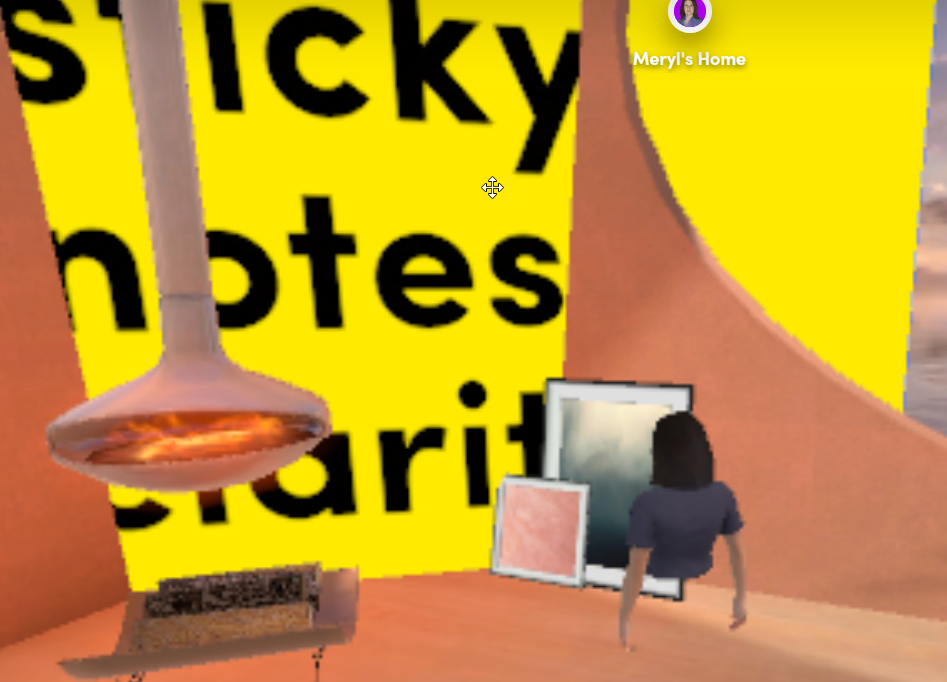
When viewing the sticky notes from the same position on the headset, they all showed up clearly regardless of the size and distance. It will make a huge difference if the browser viewing experience matched the headsets.
The speakers at this event were Ashley Coffey and Tim Stutts. Both had avatars that resembled their likeness. Tim also had a live webcam of him that appeared on top of his avatar. One other attendee also shared their webcam and this gave us the feeling that someone was paying attention. This is something you can’t surmise from avatars. Thomas and I liked the connection between the webcam and avatar.
![]()
Everyone’s names appeared in the text above their avatar, but they were hard to read. The background didn’t always have enough contrast to make the names more readable. The design choice Spatial made not to have a background behind the text is understandable.
However, if I’ve learned anything from decades of watching closed captions, it’s this. The text needs the background to improve readability as captions tended to blend in with the scene causing eyestrain.
A Bad Disappearing Magic Trick
At a past A11yVR session with Thomas as a speaker, his captions disappeared. And it happened on Spatial but in a different way. Thomas’s session was in AltspaceVR where everyone was automatically captioned. But Thomas’s captions didn’t appear. Later, we found out it was a MacOS issue.
Anyway, we had a rehearsal with speakers Tim Stutts and Ashley Coffey the day before the event. We used a caption file from another session to test it out. What we did was share a window from a computer into Spatial. That worked great.
But when we tried to share the captioner’s window, it’d appear briefly and then disappear. Over and over. None of the workarounds worked. Fortunately, we were streaming to YouTube and the captions showed up there. We’re always trying new things in A11yVR and sometimes things don’t work.
Spatial: Next Steps to Progress
Every process and interface should always offer at least two communication options. Spatial needs to prioritize adding chat boxes to allow users to communicate. They may not have a microphone, headset, or the ability to talk or hear. The chat box is the simplest way to solve this problem. It’d also be helpful if people have the option of sending messages to the entire room or directly to one person.
While Spatial comes with automatic captioning capabilities, it’s only available with premium accounts. Accessibility should not cost extra. The problem of covering their costs for the functionality needs a solution. When it’s solved, then we would not need the captioning workaround in which the captions kept disappearing.
What Spatial has going for it is that it’s easier to navigate the environment than it is in other social media virtual reality environments. It’s also easy to create and share a link to the meeting. The browser viewing experience should match the headset as everyone should have equal experiences. Not everyone is comfortable or wants to enter spatial through a headset.
For those who are blind or low vision, it’d be helpful to provide audio-based instructions and notify the user of what they’ve selected. For example, if the user selects the sticky note with the link, the environment will privately let the user know that it’s a sticky note and what it says.
If Spatial implements these suggestions to create more inclusive and equitable experiences, it will become a powerful virtual reality environment for holding meetings.
Related Reads
- Constructing an Accessible VR Environment
- Virtual Reality Accessibility: The Importance of Comfort Ratings and Reducing Motion
- What We’ve Learned from Hosting VR Meetups in Mozilla Hubs
- Using Mozilla Hubs with a Screen Reader
- Accessible Virtual Reality: Advice from a Deaf Person How to Make It Better
Extended Reality (XR) Accessibility Help
Our years of experience working with extended reality including augmented and virtual reality, as well as being writers and speakers on the topic, has given us a unique perspective when it comes to consulting on XR projects. If you’d like to innovate in the accessibility of XR please, please contact us to discuss how we can help.
Great report, Meryl!
I agree! Great write up, Meryl!
Thanks, Joel!