Summary
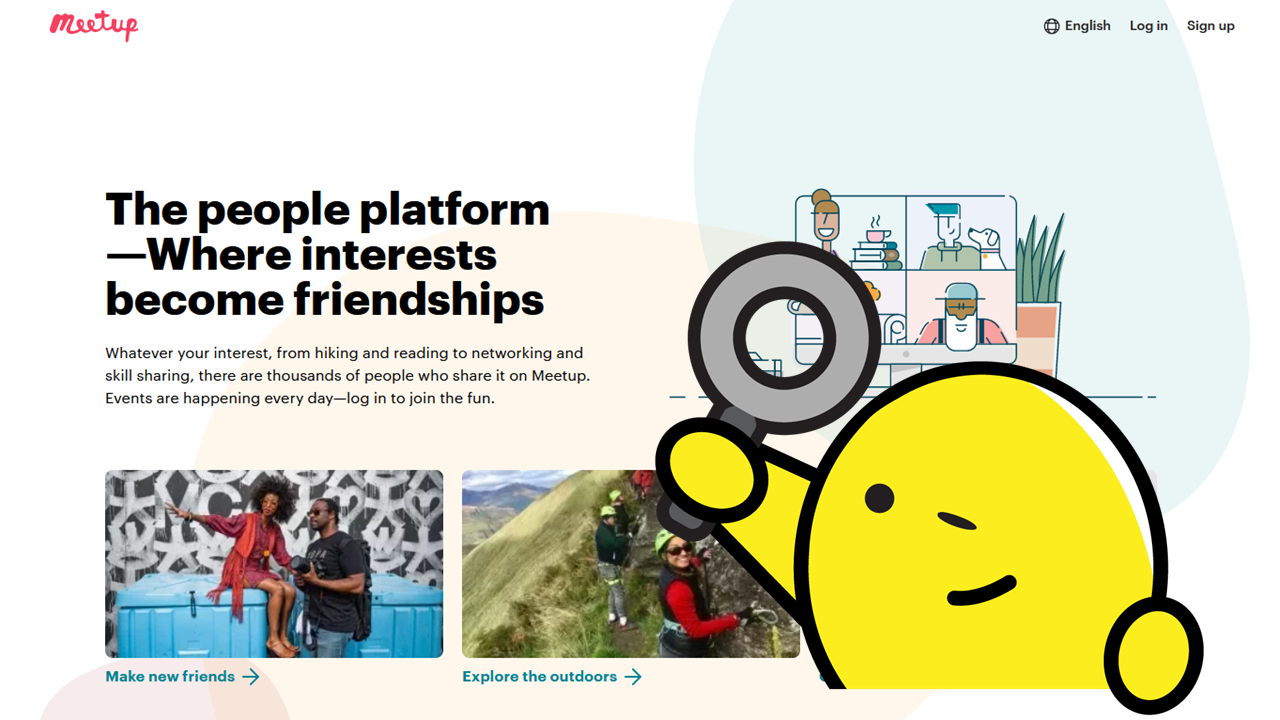
Before COVID, virtual events tended to be a Plan B or used in companies with remote workers. After the pandemic hit, virtual meetings became a necessity. Meetup, a website that brings together people with shared interests, existed before the pandemic.
Now, virtual events and huddles are the norm. Initially, Meetup was location-based and focused on in-person events. Now, it allows users to add a link for meeting virtually.
Just like with any new innovation, the first thing that a blind user asks is “Will I be able to use it?” “Is it compatible with my screen reader software?” In short, is it digitally accessible? Meetup is no exception.
In fact, I personally felt a sense of urgency to use the platform mainly for professional and career development purposes. It was important considering I need to do continuous learning activities to renew my International Association of Accessibility Professionals (IAAP) certification.
How’s the experience of using Meetup?
Getting Started with Meetup
I started at the beginning, of course. Step 1 is to create my Meetup account. The sign-up process was standard. I filled out the form and hit a pain point right away. It was the field where I select my location.
I tried to enter “Manila,” but didn’t get matching results. It took several tries before I figured out the accepted input is “Manila, Ph.” For this scenario, it would be easier if the form provided “Country” and “State” fields instead. It makes more sense.
When asked to select my interests. The form presented 20 categories. After selecting “Technology,” the form didn’t let me know that I had selected this category. I failed to verify it because my screen reader didn’t recognize the selected state of the element.
Attempting to Join Meetup Groups
After successfully selecting a category, the website provided a list of suggested Meetup groups. However, it didn’t make clear how to join the group. The page did not convey the group names as an interactive element. Nonetheless, I took the chance to activate my choice.
At this point, after selecting a group, the page presented information about the group. I still could not join the group. It would’ve been more straightforward if it had a “Join” button. Once activated, I had hoped it would display a message letting me know that I have successfully joined the group. But there were no messages.
Apparently, the aforementioned scenario is not the best approach when searching for a group. Instead, I scoured my social media accounts. That’s where I found shared links to Meetups. From these shared links, I tried to join and register for events. This process wasn’t easy either.
One experience I had was when I found an event that was in Japanese. It would’ve been OK if there was a way for me to switch the language, but I couldn’t find one. Once again, I missed the chance to register and join the event on time. Luckily, I contacted the organizer who let me know how to view the English page. They advised me to activate the “Attend online” button to join. I’m keeping this in mind for future reference.
This is what I did whenever I came across another Meetup group to join through social media or newsletters. Unfortunately, that’s not what happened. After reading the details about the event, I activated the “Attend online” button. It redirected me to the page where I had to sign up or log in.
Since I know that I already have a Meetup account, I went to log in. That worked. However, instead of getting information about the event, Meetup redirected me back to the events page where “Save” and “Attend online” appear. When I select “Attend online” for the second or third time, Meetup repeatedly asks me to log in. This is highly confusing and I remember there were times that since I’m stuck, I end up just not attending the event.
Finding a Workaround
Though it took me a while, I eventually realized that the easiest route is to activate the “RSVP” link whenever it’s available. This process lets me locate the registration link and finally join the event.
I appreciate the newsletters I receive that provide Meetup suggestions. What would happen if I weren’t subscribed to these newsletters? How would I find groups and events to attend?
Another workaround was to download the mobile app. When I pick the “Attend online” button, I get notifications and the mobile app tells me where to register. I’m grateful that the app is accessible and wish the web app would work as well as the mobile app.
My recommendations are to simplify the process of searching for a group, joining a group, and attending events of interest. To be fair, most elements of the web app are accessible per se. Still, I believe that usability needs improvements to lessen the confusion and improve the user experience for users, especially first-timers.
Does Your Website or Technology Need to Be Audited for Accessibility or Get a VPAT?
Equal Entry has a rigorous process for identifying the most important issues your company needs to address. The process will help you address those quickly. We also help companies create their VPAT so they can sell to the government or provide it to potential clients who require it. Contact us about auditing and creating VPAT conformance reports.