Summary
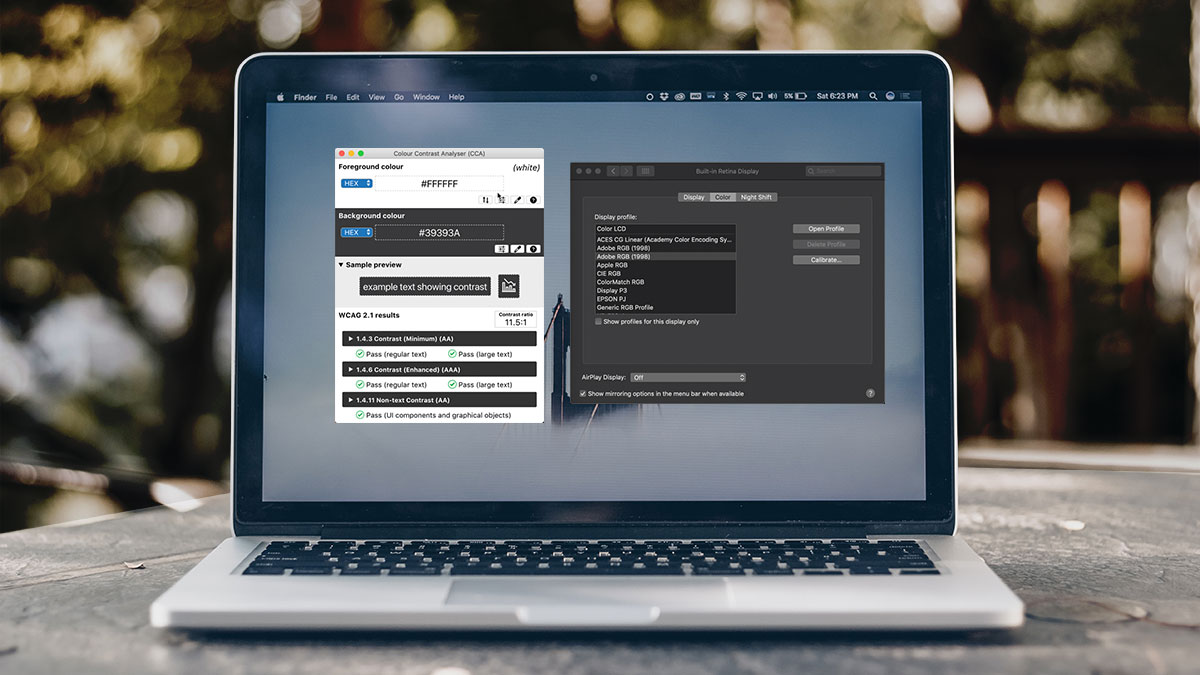
The scene: a Mac user is trying to test color contrast with a tool like The Paciello Group’s Colour Contrast Analyser. When they grab a color using the color picker, it doesn’t match the HTML/CSS define color being used. It is common for the Adobe Software users on Mac to change the display settings to more accurately represent the colors of printed material.
When testing Web Accessibility Standards, color should be set to match a visual display. To do this, we must make sure that the Mac Display Profile is set to sRGB IEC61966-2.1 which is an RGB color space created by HP and Microsoft to use on monitors, printers and the internet. This will ensure that the CCA will match the colors defined for a digital display.
MacOS Steps to change display color settings:
1. Go to Apple Menu > System Preferences
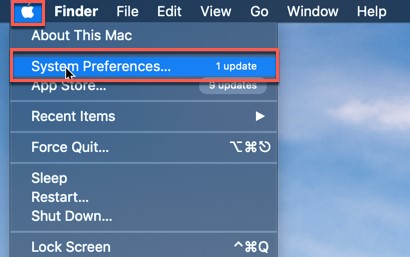
2. Activate Displays
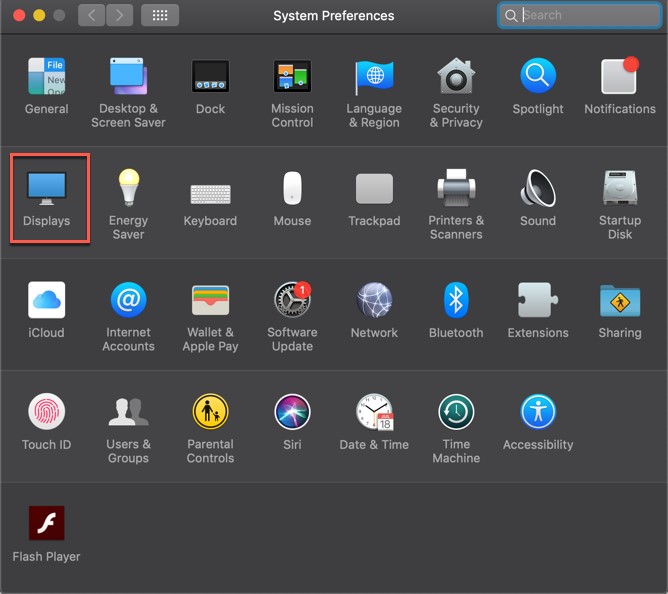
3. Activate Color tab within the Built-in Retina Display window
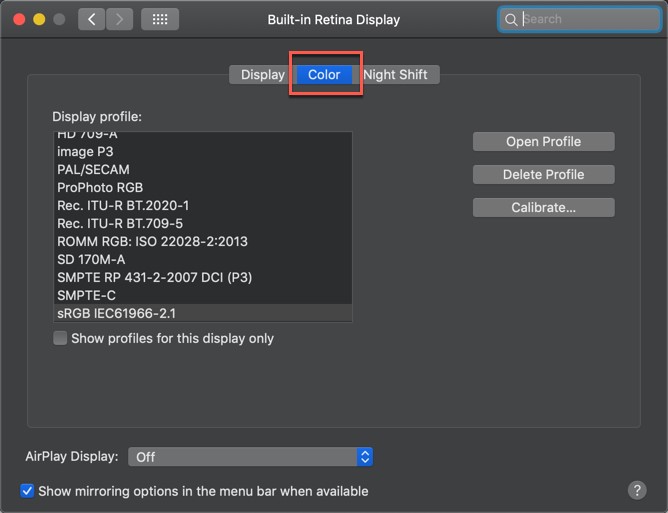
4. Navigate to Display profile and select sRGB IEC61966-2.1

I’d add here that this may well be a quirk/shortcoming of CCA – see https://github.com/ThePacielloGroup/CCAe/issues/76
Safest way, whenever possible, is not to use the picker, but to just grab the actual defined color values from the CSS instead (using Developer Tools etc).