Summary
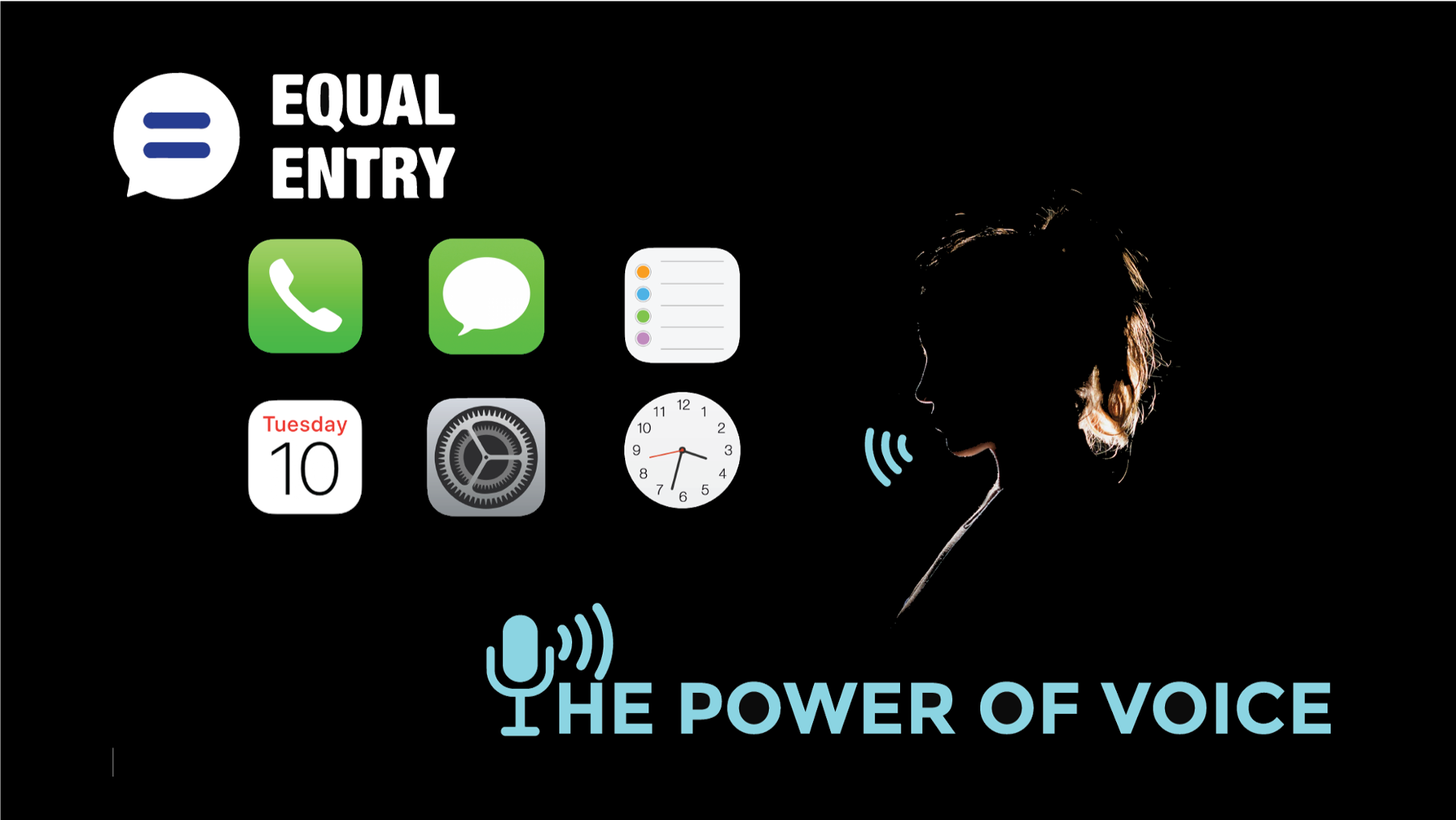
When technology becomes accessible, it becomes better for everyone. Apple has proven this once again with the release of their newest accessibility feature called Voice Control.
Voice Control is a powerful new feature bundled in the latest iOS 13 released by the tech giant. Simply put, Voice Control acts like a substitute for all the touch gestures on the screen. Anything that you do by touch, tap and swipe, you can now be executed with your voice. You literally control the phone or tablet through your voice alone.
https://www.youtube.com/watch?reload=9&v=aqoXFCCTfm4
How To Activate Voice Control
- Launch “Settings”
- Tap “accessibility”
- Activate “Voice Control”
- Toggle Voice Control on.
- If it is your first time using voice control, your phone will do a one-time download of the files needed to use this feature. After the download, you can now enjoy using Voice Control with or without internet connection.
The learning curve is steep. It will definitely take time for new users to adjust and be familiar with all the different commands that Voice Control can recognize. The good news is that you can browse through all the available commands in the Voice Control settings. For an overview of what you can say and do, simply tap the “customize command” and there you will see all the valid commands categorized according to their use.
Sample Commands
There are countless commands available via Voice Control. Getting the hang of it will take a while, but to be able to scratch the surface and have a feel for how to use this feature, here are some of the most basic commands one can utilize to start using Voice Control.
- “Go Home” – this command will take the user to the homepage of the screen.
- “Go back” – this command would bring the user to the previous page prior to the newly executed action.
- Swipe up, down, left or right – this is similar to the one finger swipe touch gesture.
- Open “application name” – this will activate an application.
- “Show me what to say” – this will help the user decide what command to say.
- “Wake up” – this is for iPhone users who do not use face recognition. This would wake up voice control when the phone is not in use.
These are just a few of the most common commands used. There are several other commands such as activating the 3D touch, editing and deleting text and many more. Users could also activate or deactivate a command based on their preference. Most important, the users have the option to customize and create new voice commands.
Who Benefits?
Voice Control is designed as an accessibility feature and is made to cater to people with special needs. However, looking through all its features and functionalities, we can see that even persons without disabilities could enjoy and maximize the use of this feature.
This is most useful to people who are totally blind and struggle to use a touch-screen keyboard. They won’t need any other extra external device such as a Bluetooth keyboard because by simply commanding their gadgets through voice, they can operate the device with ease. Also, people with limited motor-functions will hugely benefit from this feature. Persons with temporary and situational disabilities will benefit as well. Even those sighted people whose hands are busy and want to use their phone or tablet will experience the ease that this feature brings.
Personal Experience
The thing that immediately caught my attention is the simplicity of setting up Voice Control. I only need to toggle on the Voice Control item, download the initial files necessary and then I’m good to go. At first, I thought I would need to set up my voice for recognition purposes, but it is no longer necessary.
I activated Voice Control in both my phones: in my iPhone 8 and in my iPhone 6s. The most glaring difference that I immediately noticed is the responsiveness of Voice Control and the iPhone in general. As expected, my iPhone 8 is faster to respond. The delays are very minimal. My iPhone 6s is still working fine, though. It can still keep up with Voice Control. Another thing I noticed in both my phones is that when Voice Control is active, the batteries drain a little too fast and the temperature of the phone increases.
These experiences instantly made me ponder – is it practical to sacrifice my battery life over the convenience I can get from using voice commands? I must say it’s situational. But as I started to explore deeper, I realized how helpful it truly is for a user like me.
Navigation-wise, Voice Control is very efficient, and the response is consistent. I also noticed that it’s not overly sensitive to the diction or accent of the user. This is commonly my struggle with Siri. It’s difficult to interact with her sometimes because I lack the American accent. For Voice Control, as long as I can pronounce the words, I get the response that I want.
Still in navigation, I observed that turning off, “show confirmation” and, “show hints” in the settings will give users a better experience. When these are turned on, the confirmations and hints can sometimes cause distraction.
One more thing that I spent time exploring is Voice Control in text inputs and text edits. Again, I was happy with the experience. I just stumbled a bit on how to insert punctuation marks, but I’m confident that with more time and practice I’ll eventually get the hang of it.
For now, I didn’t focus on adding new commands, for I personally feel like the currently available commands are sufficient enough to execute the actions that I need to conduct on my phone. This is to avoid information overload as well.
Conclusion
Just like all the other accessibility features of Apple, Voice Control may not be perfect, but it is definitely advantageous. There are minor factors to be fixed and taken into consideration like the battery life and hardware compatibility but all in all, this new feature is amazing.