Summary
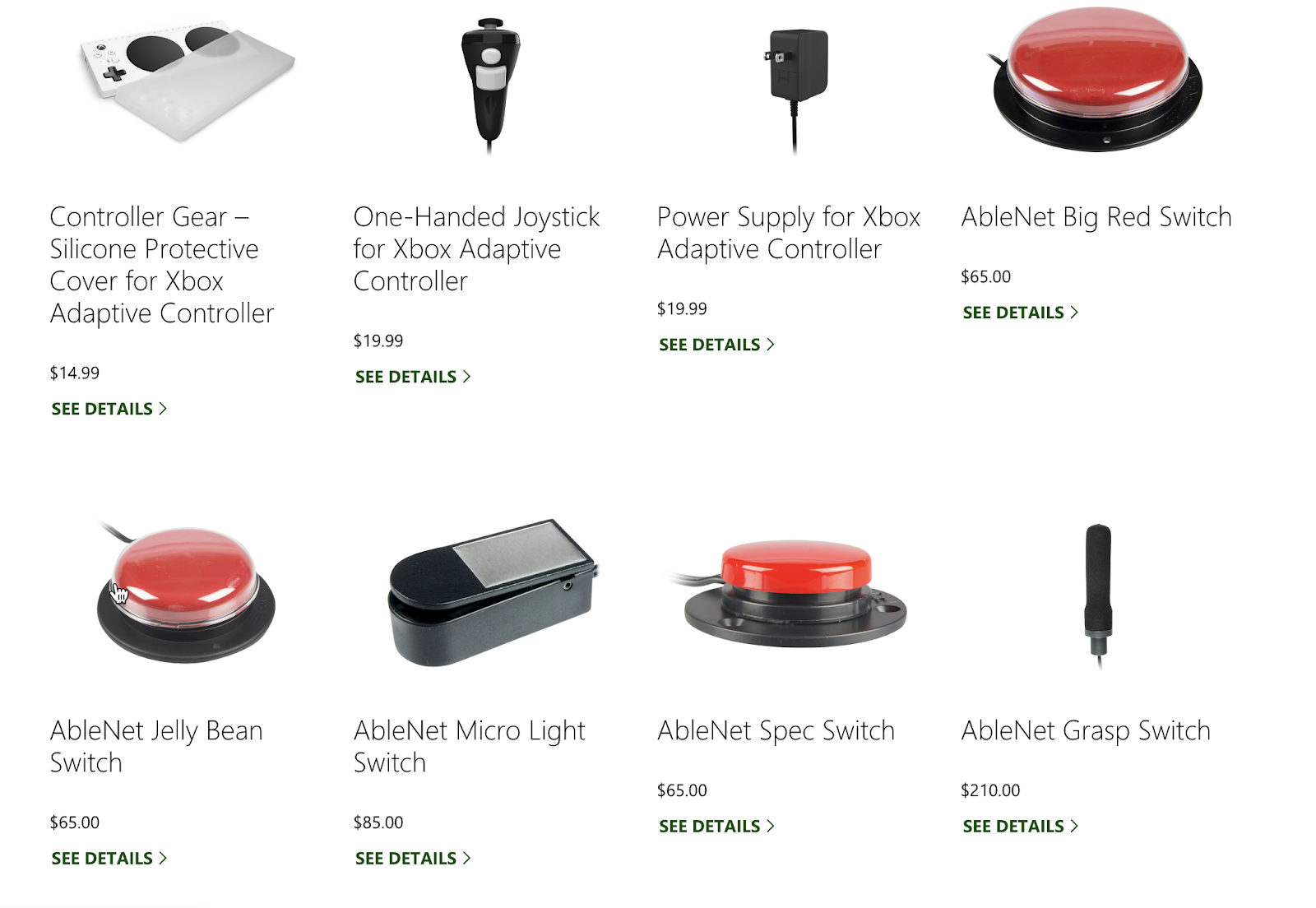
I’d been looking forward to the release of the Xbox Adaptive Controller (XAC) since it was announced. Like so many other millennials, I loved playing video games as a young child, however, I was never very good because my cerebral palsy leaves me with extremely limited fine motor skills in my right hand.
At some point, I just stopped playing altogether because I didn’t enjoy it anymore and couldn’t find any joystick controllers for the system I had at my parents’ house. I’m a huge fan of the way that Microsoft has embraced the disabilities community, so I was thrilled when I found out they were developing hardware specifically for people like me. At least that was the promise.
Unboxing
When I received the device, I was impressed that even the packaging was designed with accessibility in mind. I had read that Microsoft had thought this through, but was surprised that I was able to open the shipping box with my affected hand as the tape that sealed the box shut had a convenient tab on the end with a hole cut out of it to grab onto. In fact, the tape that was used to seal the device packaging itself also has these tabs with holes.
As you can see in this video of me opening the box, the packaging also features a loop strap that makes it easier to lift the lid of the box. These little details improve the overall user experience of setting up the device and can serve as an empowering confidence boost for people with disabilities as it augments our independence. I personally appreciate these details and they built up my anticipation for actually using the controller.
Once the controller was out of the box, I was immediately struck by its size. It almost looks like a giant Nintendo NES controller with a slightly different layout. The headline feature of the device is its customizability. It features 19 3.5-millimeter input jacks on the back, one for each button and trigger on a typical game controller.
You can even use adaptive switches in lieu of the directional pad! Unfortunately, this is where my disappointment begins. I purchased the device with the plan to use it with Equal Entry’s Surface Pro 4, since I don’t have an Xbox console and didn’t want to purchase one just to write this article. Once I plugged the XAC into the PC, I loaded up 4 different games using Steam. I wasn’t successful playing any of those games primarily because they all require buttons that the controller doesn’t have built-in and I don’t have any adaptive switches.
After a few hours of digging around the internet and a conversation with my brother, I decided to look into video game console emulators that would allow me to download and play ROMs of games from older systems such as the Sega Genesis that were less likely to require complex button combinations. I wanted to see what I could actually successfully play using only the A and B buttons, as well as the directional pad built into the device.
Since Sega consoles were my game platform of choice when I was a child, I decided to look for a Sega Genesis emulator and a website where I could download game ROMs. I found a ROM for one of my childhood favorites, Sonic The Hedgehog 2. When I first loaded the ROM into the emulator and tried playing with the XAC, it didn’t work.
After finding that gameplay using the keyboard worked fine once I found the right buttons to press, I figured out that I needed to go into the emulator’s settings to manually map each of the game’s controls to their respective counterparts on the controller. Once I figured out the correct menu to navigate to, the process was relatively straightforward, besides the fact that the emulator was still expecting buttons that aren’t built into the device. Thankfully, those buttons aren’t necessary to defeat Dr. Robotnik!
Speeding through the Emerald Hill and Chemical Plant levels to collect as many rings as possible was about as fun as I remember it, if not a little more. The Sonic games were always my favorites growing up in large part because of the limited controls that were required to be somewhat successful while playing. On top of that, I definitely feel like the Xbox Adaptive Controller allowed me to play even more effective than when I was younger due to both the size and placement of the buttons.
On a typical gamepad, I would have to control the directional pad or thumbstick on the left side with my pinky finger and the buttons on the right side with my pointer finger while balancing the controller on my lap, a table, or the floor depending on where I was sitting. This not only caused unstable and suboptimal performance, but also a lot of hand cramping. Not so with the XAC! The flat bottom and grippy feet provide a stable platform and the oversized A and B buttons mean I can easily mash them with my right fist while maneuvering the directional pad with my left hand.
The top of the controller where most of the buttons are also features a gentle slope which I suspect is meant to help improve ergonomics. While this was a nice touch for me even though I’m not sure how much I actually noticed its usefulness, I suspect the majority of gamers are using the device to interface between their game console and adaptive switches and thus may be less likely to notice this detail.
It took a lot more effort than I would have liked to enjoy the Xbox Adaptive Controller. This is because it’s designed primarily as an intermediary for people who have more drastic mobility impairments than I do. For those people, this is probably a great solution. But this isn’t my experience.
The XAC is not designed to be a standalone replacement for a “normal” game controller. Neither the advertising nor documentation supporting the controller make it clear and obvious that the device is not intended to be used in this way. The core functionality that a “typical” gamepad has is not built in. This was disappointing because, while it is meant to remove one barrier, in doing so it creates another: socioeconomic status.
While exploring the possibility of purchasing a couple of adaptive switches, I noticed that most cost around $50 or more. For example, on the Xbox website, Microsoft is selling a single switch for $65. Other Xbox and XAC-compatible assistive technologies sell for $85, $210, and as much as $549.
Living with a disability can already be more expensive than not having one, so to require users to spend additional money when they’ve already spent $99 plus tax on the Xbox Adaptive Controller seems a little backhanded, especially when you consider that many people with disabilities receive government benefits which limit the amount of income they can earn if they want to keep those benefits.
If you are interested in investing in external devices that connect to and enhance the functionality of the gamepad, the most affordable switches can be found on Enablemart’s website where they are selling single switches for $22.55, or a pack of 5 for $102.40. The most affordable option for a joystick controller is the PDP One-Handed Joystick for Xbox Adaptive Controller. Furthermore, if you already own switches, they should be compatible with the device.
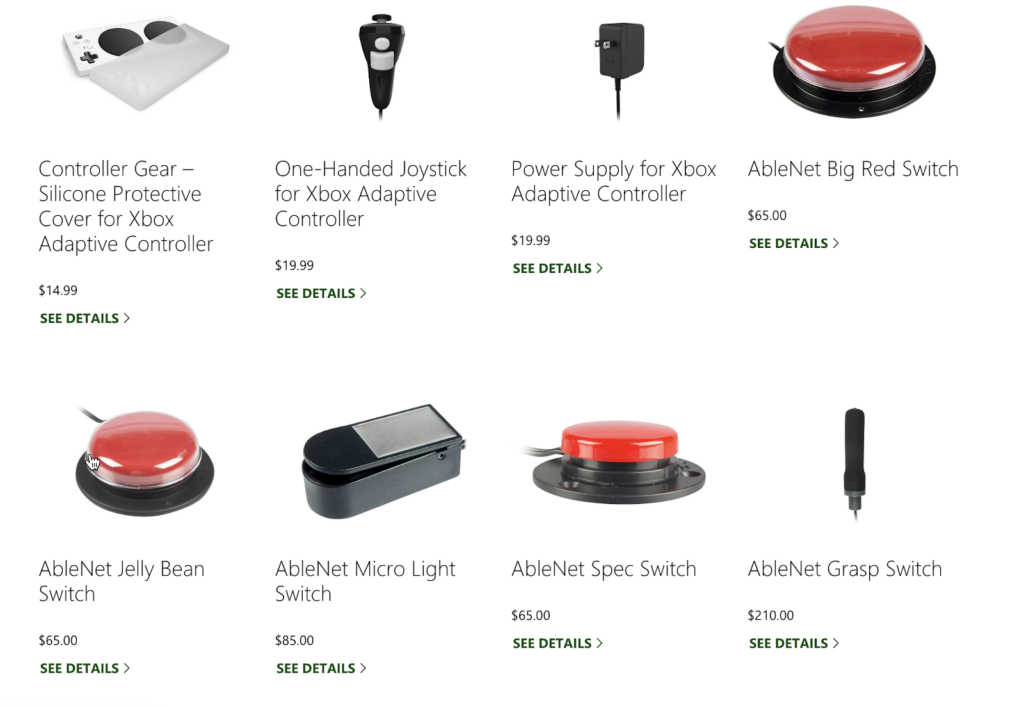
The design of the controller also somewhat downplays the idea that disability is a spectrum. Don’t get me wrong, I think the device and its emphasis on customizability are great ideas, but I think its reliance on external devices for basic, core functionality makes for a restrictive user experience that reinforces the idea that only the most severely disabled individuals are worthy of accommodation.
As I’ve already mentioned earlier in this article, only 2 of the 7 buttons, in addition to the directional pad, on the XAC are usable for gameplay. For people like me who don’t already have adaptive switches laying around, but still have real, tangible physical limitations and don’t necessarily want or need to invest in them for this one use case, this is frustrating. The device is very large, which is also great, and the A and B buttons take up approximately three-quarters of the face of the controller.
I don’t think it’s necessary that these buttons take up as much space as they currently do since Microsoft’s expectation seems to be that most users will be attaching additional buttons and other controls in order to interface with their games. I could have gotten so much more utility out of the controller and the overall experience could have been more enjoyable had the designers chosen to make the A and B buttons half the size they currently are and include the X and Y buttons that are on the regular Xbox controller.
If they had done this, the buttons would still be large enough that I could press them with my right fist. There’s no way that the designers could have included all the buttons and triggers a normal controller has and retained a larger but still manageable size, but having the X and Y buttons would make a huge difference in out-of-the-box usability.
The Xbox Adaptive Controller is a forward thinking video game controller that illustrates that Microsoft is thinking about both accessibility and disability inclusion beyond the Windows operating system and brand.
It’s a great step forward but ultimately limited in scope. On the product page for the device, it’s described as having been “designed primarily to meet the needs of gamers with limited mobility” but it doesn’t accommodate the variety of ways that limited mobility manifests itself. Ultimately, if you have a mobility impairment, are interested in gaming, and don’t mind paying the price for the controller and adaptive switches (or own switches already), give it a try for yourself!
check out Microsoft Super Bowl Commercial 2019: We All Win – Device is clearly making some kids very happy.