Summary
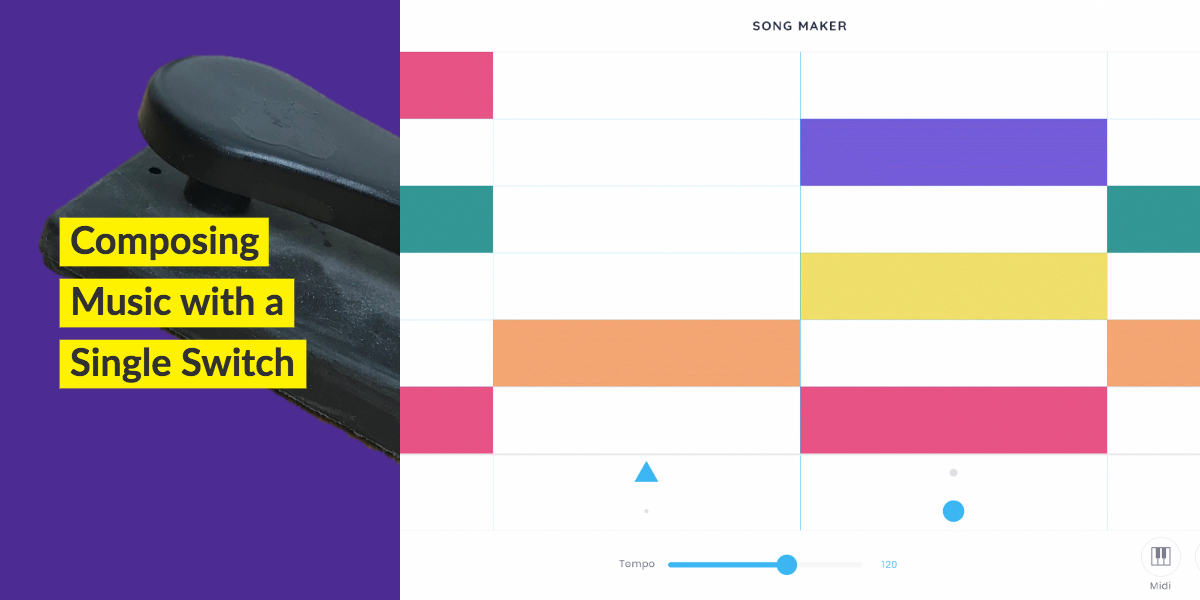
I recently had the opportunity to work with the brilliant Song Maker app from Google Creative Lab, Yotam Mann, and Use All Five. “Song Maker is a simple way for anyone to make and share a song.” Originally released as part of Music In Our Schools Month® (MIOSM), Song Maker’s minimal interface enables more students to participate in the creation process.
If you rely on switches to control your computer and are interested in making music I think SongMaker presents a compelling opportunity. If you are a music teacher working with kids with motor impairments and iPads, this article will explain the steps to configure this web app. Lastly, this article will be helpful if you are a developer who wants to understand design considerations for switching users.
While each technology platform has support for switch access, this article will focus on the use of the iPad for switch access.
Background
For the over 35 million Americans with some form of upper mobility impairment, the traditional mouse, touch, and keyboard interactions used to operate technology will not be available. Many of these people may rely on speech input as their preferred way of controlling technology. However, people with some forms of Motor Neurone Disease (MND), cerebral palsy, and other conditions may not be able to reliably use their voice to control software. Up to fifty-eight percent of people with cerebral palsy have trouble with communication, and around twenty-five percent are non-verbal. When a person’s motor impairment affects their speech, switch access becomes an essential method for controlling technology.
For some people their interactions with the world take place through a single switch – imagine having to control everything you want using a light switch. Small differences to how you use this switch will make a massive impact on your life!
To see the power of switch access, I recommend the Apple Accessibility video for the keynote of Apple’s Special Event in October 2016. The editor and cinematographer is Sady Paulson, a woman with cerebral palsy who used Apple’s Switch Access, to fully edit and produce the video in Final Cut Pro.
Scanning is the answer to controlling many things by using a single indication or switch: to scan a list of things, each item is presented to you one at a time, and you indicate (for example by blinking or pressing a switch) when the thing you want is presented.
Christopher Hill’s Switch Control Overview for Switch Access on iOS is comprehensive in explaining the various settings that are available. Because people’s degree of motor impairment can vary widely, most switch control assistive technologies have the ability to support from one to many switches as alternative forms of controlling the interface. For the purposes of this article we will focus on single switch access to Song Maker.
Why Song Maker?
Song Maker is unique in that is a fully functional musical composition application with the benefit of being simple and straightforward to operate. Song Maker has a control to support switch users at the top of the musical grid. By ordering the most important elements logically in the beginning of the interface, this design enables more efficient creation of songs.
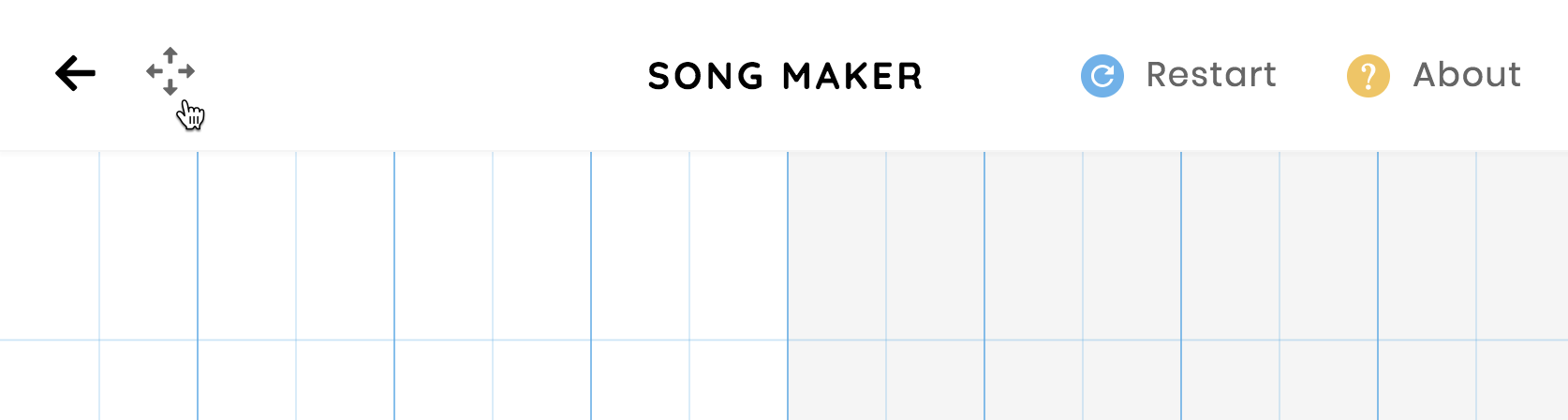
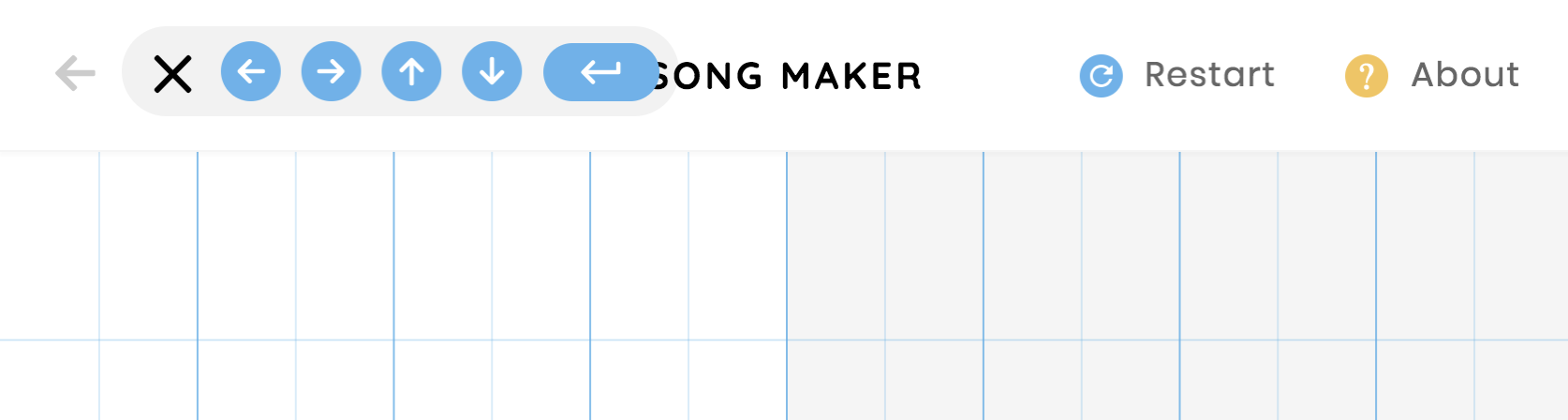
These additional buttons for “Move Left“, “Move Right“, “Move Up“, “Move Down“, and “Enter” allow the switch user to navigate the musical grid and input notes using only a single switch input. Because a single switch user will not be able to use the down arrow or right arrow key directly from the keyboard, having a physical button in the UI enables the switch scanner to have an element to interact with. Because a switch device typically starts at the top of the screen when advancing, it is a good design practice to put a switch control as one of the first interactive elements.
Musical Grid
Song Maker provides the ability to adjust the settings of the grid. A simpler musical grid will allow you to get started quickly making music. As you progress with musical composition you may change the settings to provide more notes or longer sequences. I recommend you configure more advanced layouts after you have become comfortable using the built-in controls.
By default Song Maker will display 16 rows and 32 columns on an iPad. This means there are 512 different cells on the musical grid that can be toggled on and off.
Configuring Song Maker’s Musical Grid
- Navigate to Song Maker
- Activate Settings Button
- Set Length to 1 bars
- Set Split beats into 1
- Set Scale to Pentatonic
- Set Range to 1 octave
- Activate Submit Button
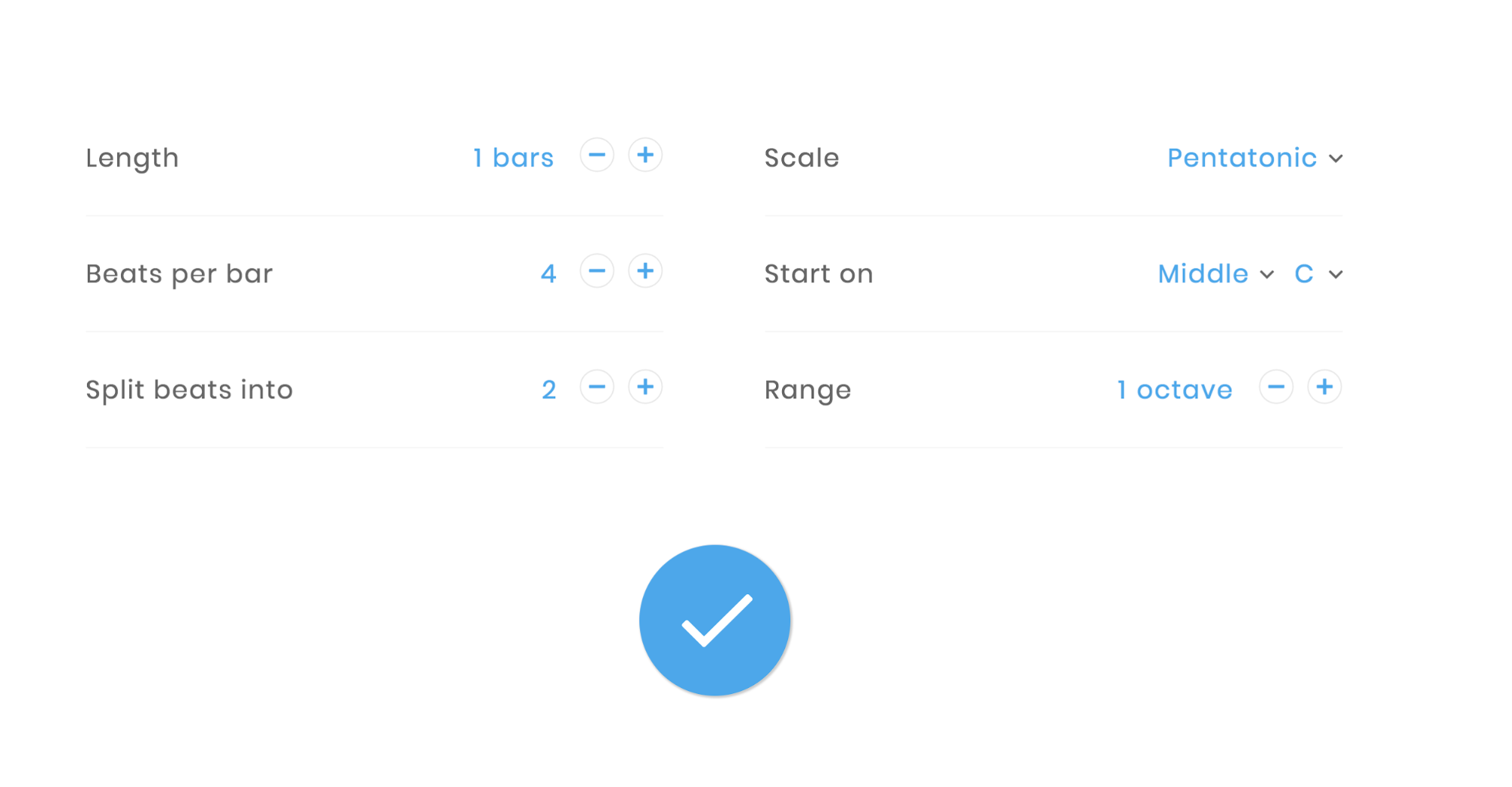
After completing these steps you will have a grid with 8 rows and 4 columns. This will provide a total of 32 cells that can be toggled on or off to create music. The user interface is now easier to use for students who are new to music composition.
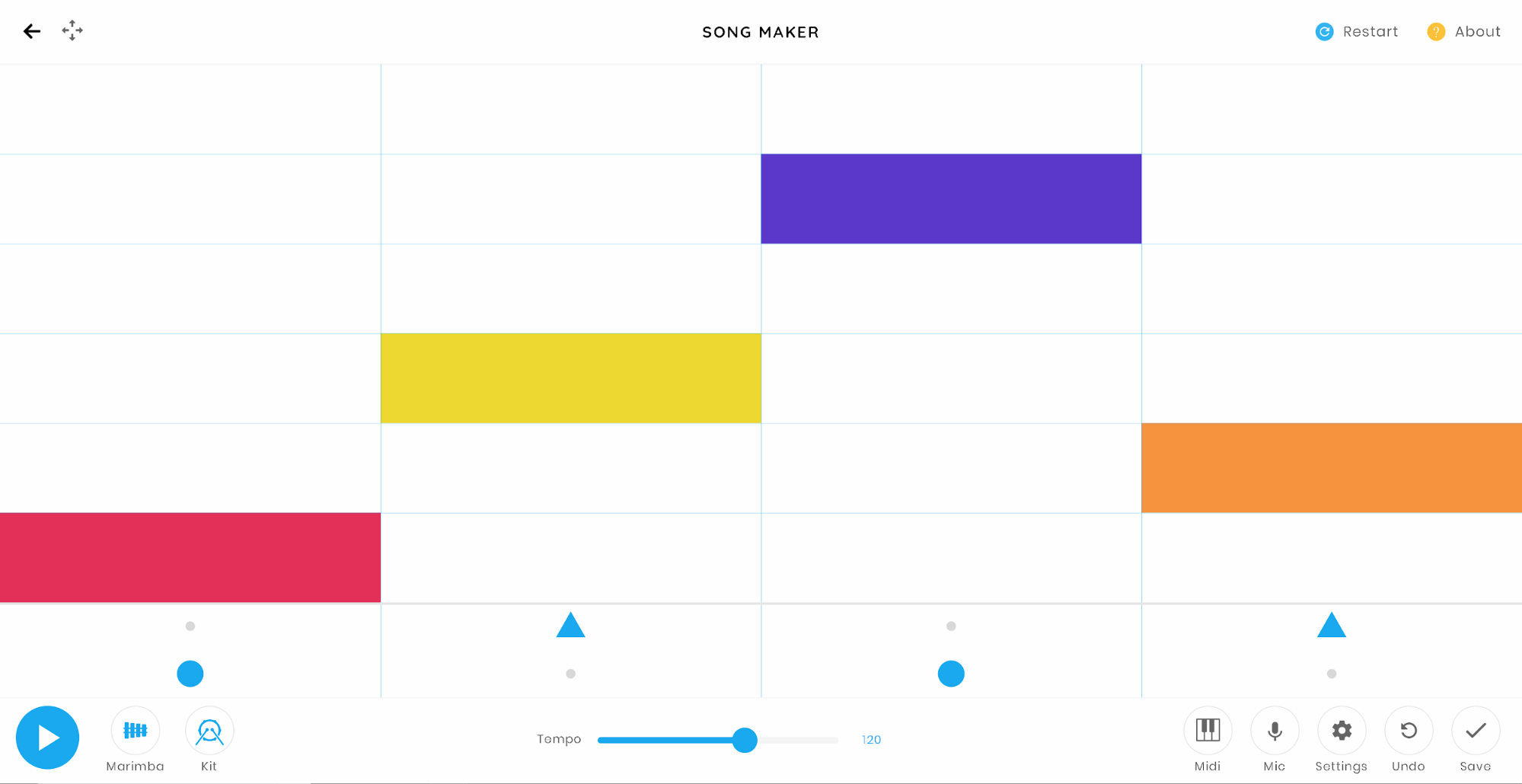
If you would like to begin working from a simple grid you can save a template by using the Save button and using the link.
Configuring the Accessibility Shortcut
- Go to Settings > General > Accessibility > Guided Access
- Turn on Accessibility Shortcut
- Go to Settings > General > Accessibility > Accessibility Shortcut
- Turn on Switch Control
- Confirm Guided Access is toggled on
For more information about configuration, review Use Accessibility features on your iPhone, iPad, and iPod touch.
Simplify Navigation and Note Input
Guided Access is an excellent tool that allows you to turn off parts of the screen from being touched. In Song Maker, you can remove most of the buttons in the user interface to reduce the amount of time it takes to input a musical note. For more information review Use Guided Access with iPhone, iPad, and iPod touch.
Modifying Song Maker with Guided Access
- Open Song Maker Switch Template
- Activate Accessibility Shortcut
- Enable Guided Access from the Accessibility Shortcut menu
- Draw a Touch Circle around the Address Bar and Tab Windows of Chrome
- Draw a Touch Circle around the Back button
- Draw a Touch Circle around SONG MAKER, Restart and About
- Draw a Touch Circle around the bottom controls that you want to disable. Recommend leaving only the Play button still visible
- Activate Resume
Making Music with the Switch Control
The iPad has a Switch Control built-in that can be used to make music with Song Maker.
Configuring Switch Control
- Navigate to Settings > General > Accessibility > Switch Control
- Ensure Focused Item After Tap > First Item is selected
- Ensure Tap Behavior > Auto Tap is selected
- Ensure Audio > Sounds Effects is Off
- Adjust the Auto Scanning Time to an appropriate time setting
- Activate Accessibility Shortcut
- Activate Switch Control
Note: If you or your student have the ability to control your head movements left and right you can use the external Camera function for Switch Access to command MoveNext and MovePrevious.
For more information Use Switch Control to navigate your iPhone, iPad, or iPod touch
Reviewing Efficient Interface Designs for Switch User
The number of interactive elements in a web app directly relates to how long it will take a single switch user to complete a task. If there were 18 interactive stops on the page, it would take the switch user 9 seconds to navigate once through the interface.
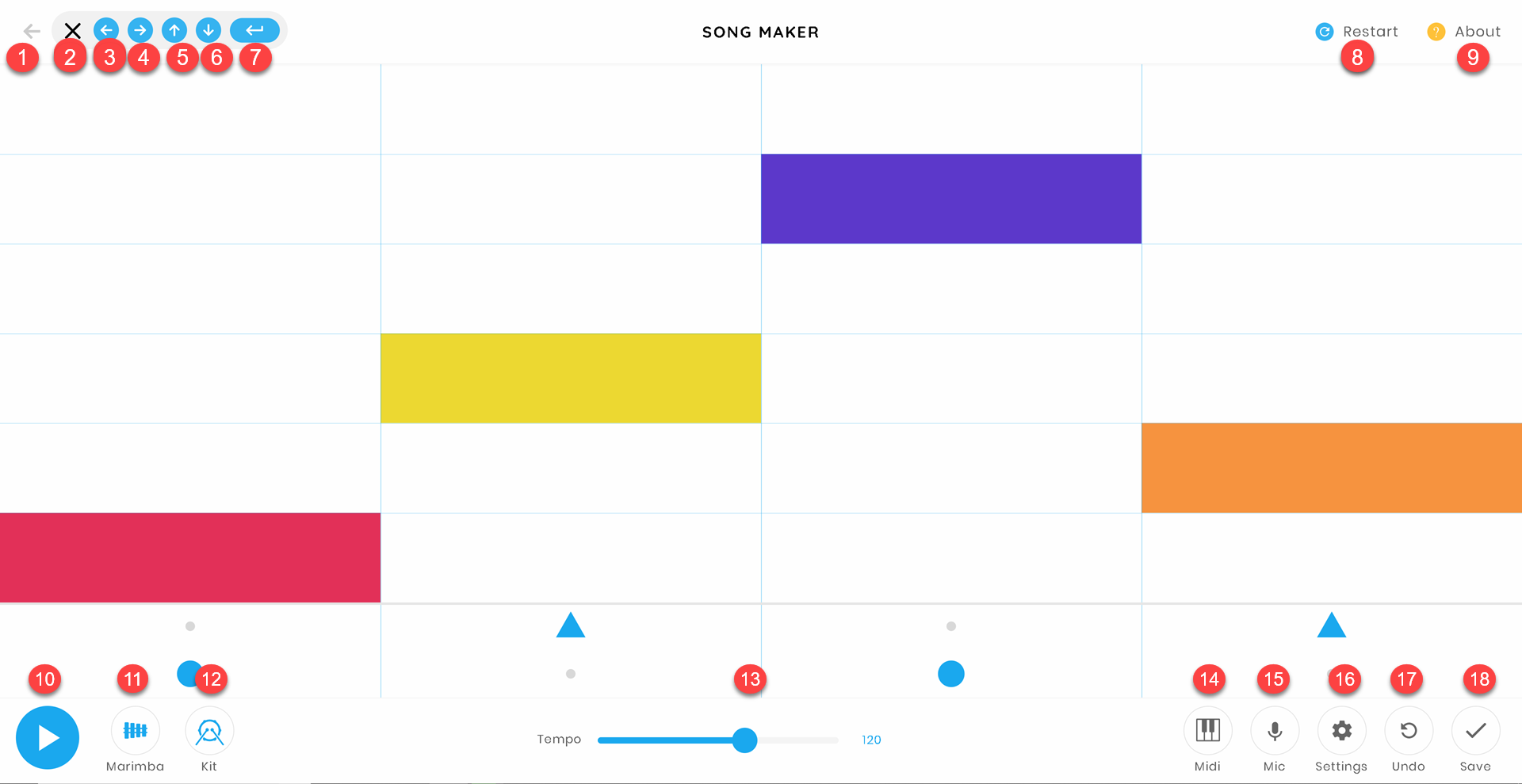
In the following video the Switch Control “Auto Scanning Time” has been set to 0.5 seconds but Guided Access has been used to reduce the number of interactive elements on the page. With only 7 interactive stops on the page, it will take the switch user 3.5 seconds to navigate once fully through the interface.
Note that the position of each interactive element matters for maximum efficiency in this design. Because the Switch is set to cycle back to the beginning after each tap, the first item on the page will always require a stop. By removing the Close button from the list of interactive items we can ensure that each movement through the musical grid is even more efficient. With 6 interactive stops on the page, it will take 3 seconds to navigate once fully through the interface.
Conclusion
I hope you have learned how you can configure an iPad to use Song Maker to create musical compositions using only a single switch. If you have any additional questions or feedback please reach out in the comments section.